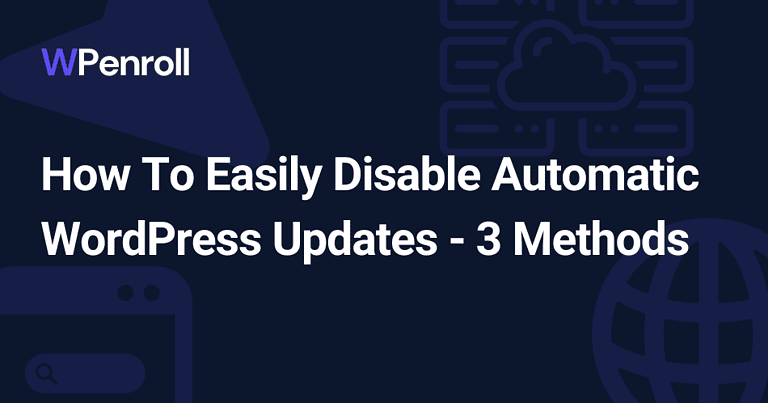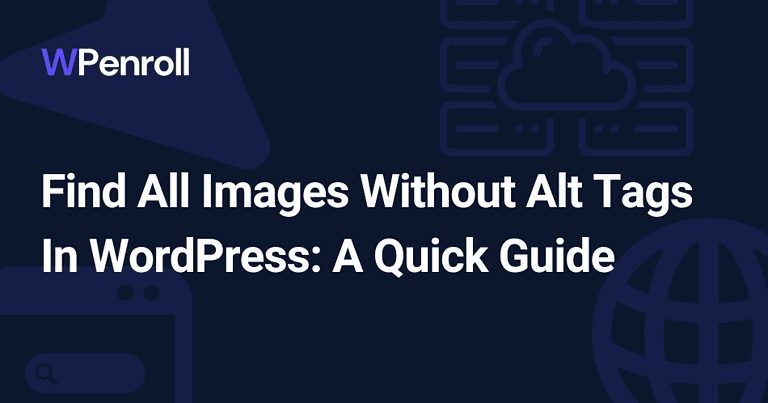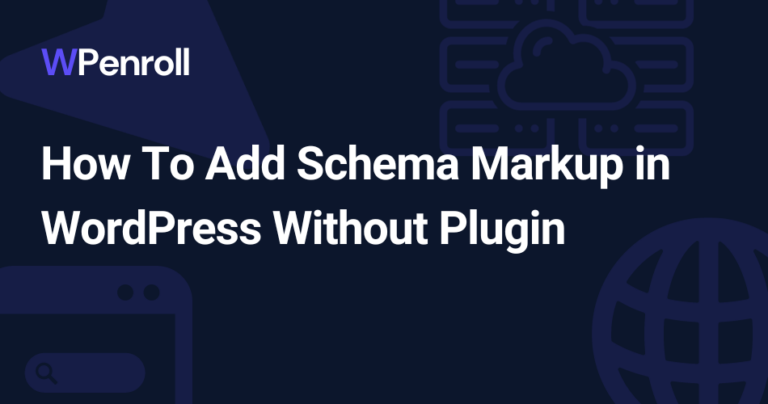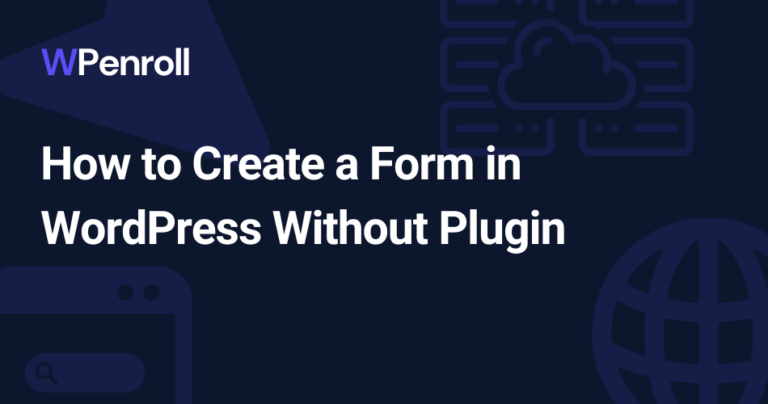What Are WordPress Pingbacks And Trackbacks (How To Disable Them)
WordPress pingbacks and trackbacks can both be great features, but they can also be frustrating features you want to disable.
I’ll dive into what WordPress pingbacks and trackbacks are, their differences, and how to use them to enhance your blog’s SEO effectively.
I’ll also show you how to disable them and share some best practices for using WordPress pingbacks.
Let’s get into it.
Table of Contents
Key Takeaways
- Pingbacks and trackbacks are automated notifications that alert other websites when you link to them.
- You can manage pingback activity from the WordPress dashboard, but it’s best to disable both for better website management & spam prevention.
- Engage with other bloggers by commenting on their posts, sharing content & sending notifications when linking; this will help grow your reach!
What Are WordPress Pingbacks?
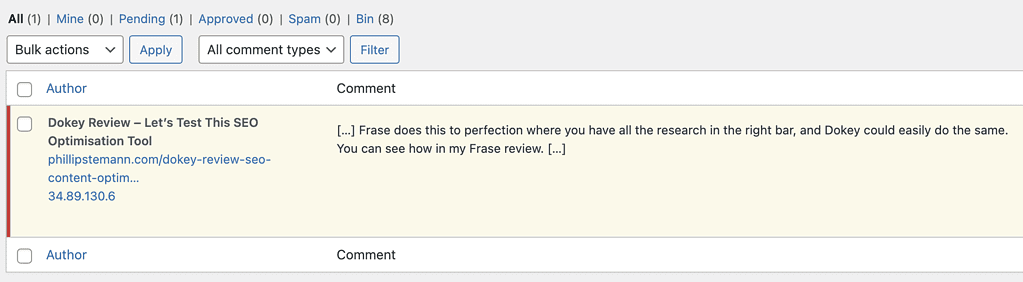
WordPress Pingbacks are automated notifications sent when someone links to your WordPress blog post, allowing you to know when your content is referenced on the internet, such as an in-person blog post.
This feature comes built-in with WordPress and can increase engagement with your content.
How Do WordPress Pingbacks Work?
Pingbacks are sent automatically when you link to someone else’s WordPress website or when they link to your own post, provided you have pingbacks enabled. They appear as comments on the post, and you can manage them from the WordPress dashboard.
This means you can moderate and respond to pingbacks just like regular comments, making managing interactions with other blogs and maintaining control over your website’s content easier.
What Are WordPress Trackbacks?
WordPress Trackbacks are requests that require manual approval when you link to another website.
This means that when you include a link to another website in your WordPress post, you can send a trackback to that website, notifying them of the link and potentially increasing traffic to your site.
But how exactly do trackbacks function? Let’s take a closer look.
How Do WordPress Trackbacks Work?
To send a trackback, you must include a brief summary of your post. Additionally, make sure to include a link to the post which contains the content you referred to.
The website’s server will receive this trackback. They can decide to incorporate it as a comment on the post if they wish. This can help bring more traffic to your site by getting the attention of the people who visit the site you’re linking to.
Enhancing Your Blog’s SEO with Pingbacks
Building quality backlinks with pingbacks can improve your blog’s SEO rankings and drive more traffic to your site.
However, avoiding low-quality or spammy pingbacks is essential, which can negatively impact your search engine rankings and overall site reputation.
Let’s explore how to enhance your blog’s SEO with pingbacks while avoiding the pitfalls.
Building Quality Backlinks
To build quality backlinks with pingbacks, ensure that you link to reputable and high-traffic websites, as the quality and relevance of the linking site significantly impact your SEO.
Additionally, it’s essential to link to a specific blog post rather than just the homepage and to notify the linked site’s owner via social media or email to foster better engagement.
Avoiding Low-Quality or Spammy Pingbacks
If you’re ever in doubt if a domain is of low quality, then you can run them through the Ahrefs domain rating tool.
The lower the domain rating, the higher the chances of the website being a spam website. You want to see at least 10-15 as their domain rating.
How To Disable Self Pingbacks And Trackbacks In WordPress
A self-pingback is when you interlink your own blog posts, then it creates a self-pingback as a comment, and you never really want to add that as a comment.
Here are 4 different methods how you disable it.
How To Disable WordPress Pingbacks Globally
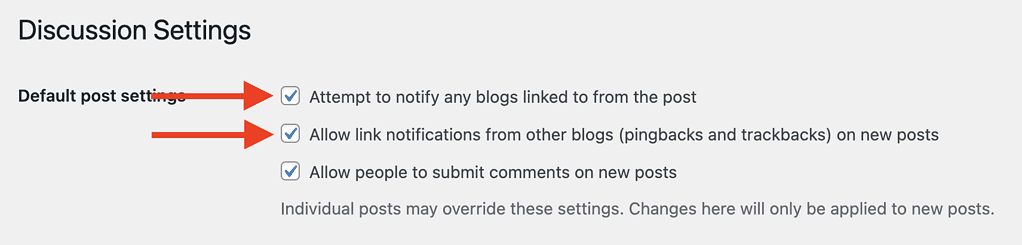
To turn off pingbacks globally, navigate to Settings > Discussion in your WordPress dashboard and uncheck the box next to “Attempt to notify any blogs linked to from the article”.
This will disable pingbacks across your entire WordPress website, preventing unwanted or spammy links from appearing on your blog.
Disabling Pingbacks on Individual Posts
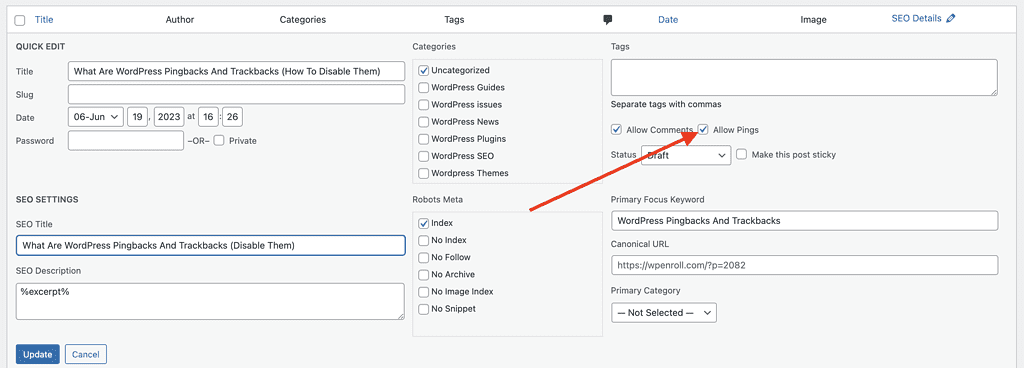
If you want to disable pingbacks on individual posts, there are 2 ways.
I like to use the quick editor, where you go to your posts menu point in your WordPress admin area, hover on the blog post you want to disable pings for and click on quick edit.
Next, you uncheck “Allow pings” and click on save changes. I like this because it’s fast and easy.
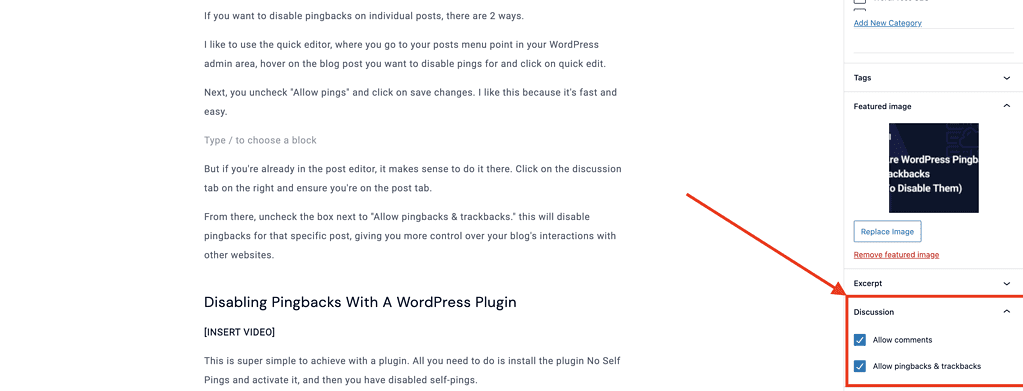
But if you’re already in the post editor, it makes sense to do it there. Click on the discussion tab on the right and ensure you’re on the post tab.
From there, uncheck the box next to “Allow pingbacks & trackbacks.” this will disable pingbacks for that specific post, giving you more control over your blog’s interactions with other websites.
Disabling Self Pingbacks With A WordPress Plugin
This is super simple to achieve with a plugin. All you need to do is install the plugin No Self Pings and activate it, and then you have disabled self-pings.
There are no settings required or setup. It works perfectly right after you’ve installed and activated it.
Disable Self Pingbacks In WordPress Without A Plugin
If you’re comfortable with the theme editor in Appearance, this is an excellent method to disable self-pings without affecting your loading speed.
Head over to Appearance -> Theme Editor, and ensure you’re editing the functions.php file. You can see that on the right side. And then, paste this code snippet at the bottom of the file.
function disable_self_pings( &$links ) {
$home = get_option( 'home' );
foreach ( $links as $l => $link )
if ( 0 === strpos( $link, $home ) )
unset($links[$l]);
}
add_action( 'pre_ping', 'disable_self_pings' );Wrap Up
In conclusion, understanding and effectively using pingbacks and trackbacks can greatly enhance your blog’s SEO and engagement with other bloggers.
Following the best practices outlined in this guide, you can create a thriving and connected blogging community while keeping your website free from spam and low-quality links.
So go ahead, put these tips to use, and watch your blog’s traffic and engagement soar!
FAQ
How do I turn on pingbacks in WordPress?
If you want to enable or disable Pingbacks in WordPress, all you need to do is go to Settings > Pingbacks. Discussions and check or un-check the box next to “Allow link notifications from other blogs (pingbacks and trackbacks) on new articles.”
Then click the “Save Changes” button, and you’re all set!