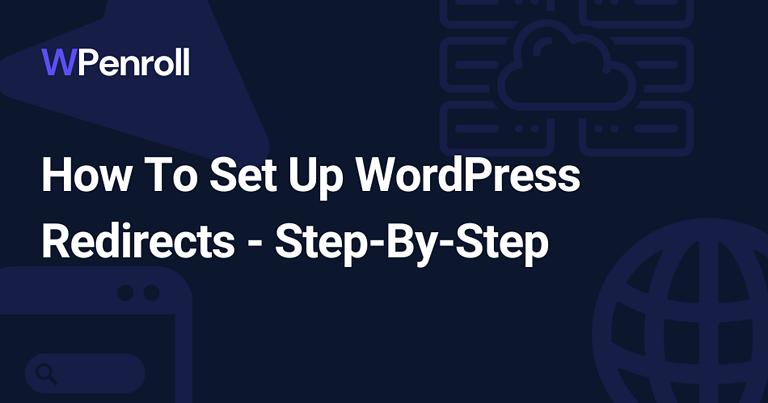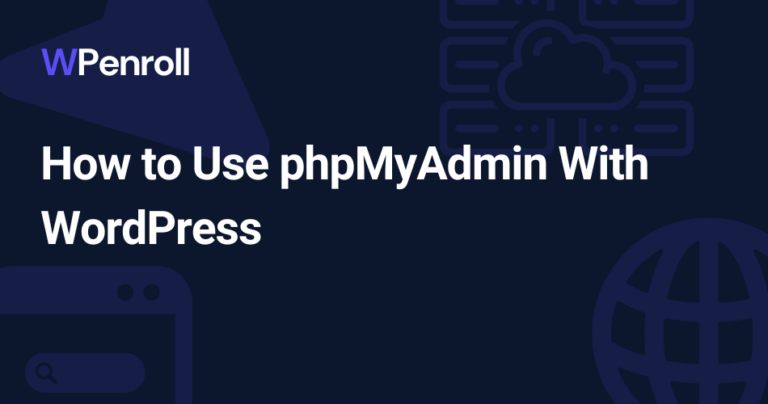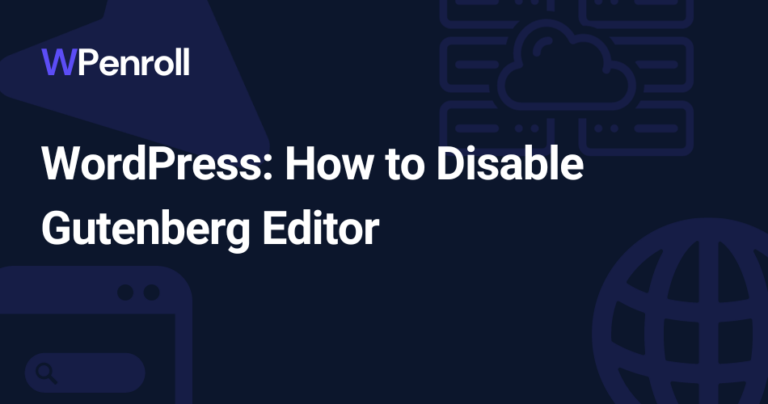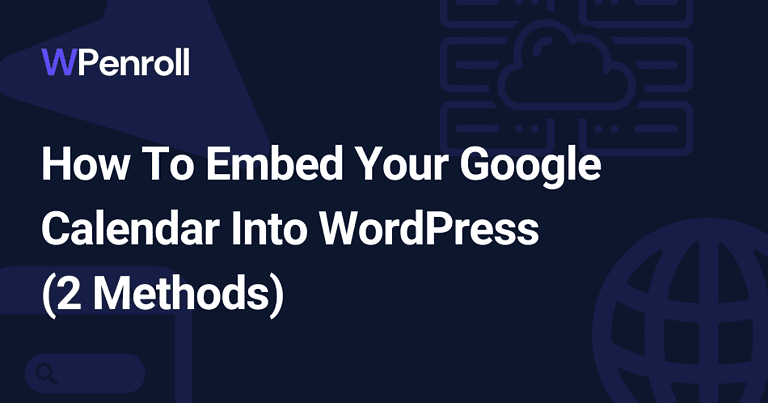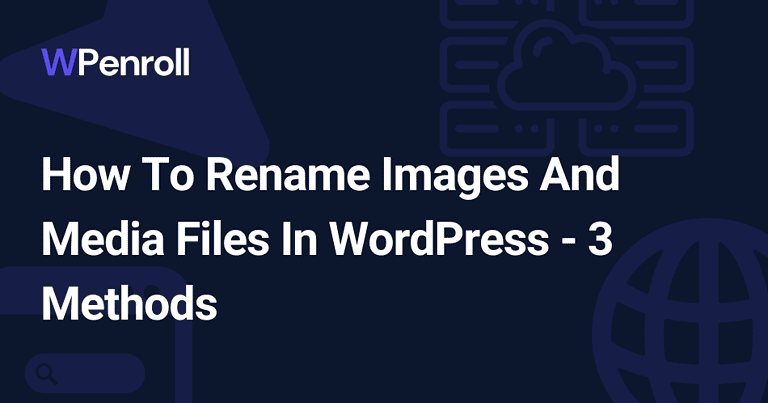How To Easily Disable Automatic WordPress Updates – 3 Methods
You might’ve experienced receiving an email that your WordPress website was updated automatically. Then you visit your website to see many errors, and your design has shifted. This is one of the reasons to turn off automatic updates.
It’s much easier to handle updates if you can manage them yourselves. The best thing is to clone your website to a staging site and perform the update there. If there are no issues, then you can update your live site.
But let’s get into the first method, which is super simple.
Table of Contents
What Are Automatic Updates For WordPress?
An automatic update is something that was recently introduced in the past WordPress versions. And it allows WordPress to update itself automatically. This only applies to your WordPress website, not your plugins or themes.
They have separately released a feature that allows for plugins and themes to be automatically updated, which I’ll show you how you disable as well.
But these features mean that minor updates will happen without your action. A minor update is, for instance, from 6.1 to 6.2
Major updates such as 5.9 to 6.0 will not happen automatically, and you still have to update manually for a good reason. Major updates often bring much more functionality, so it’s a good idea to test thoroughly before updating.
How To Disable Automatic WordPress Updates
But now let’s get into the methods. To disable automatic updates for WordPress itself, there are 2 ways of doing it.
And to disable automatic updates for plugins and themes individually, there is only one method.
[cboxarea id=”cbox-DZ7YzH84qT48YAf1″]
Disable Automatic WordPress Updates Through wp-config.php
This is the most straightforward solution, but if you’re uncomfortable with it, you can always use a plugin.
You need an FTP client such as FileZilla, which is entirely free. And then, you need to connect to your server with your FTP credentials. There you can always find your hosting.
Then locate the file wp-config.php, and open it up.
After the variable $table_prefix, you will insert the following line of code:
define('WP_AUTO_UPDATE_CORE', false);This will tell WordPress not to auto-update your WordPress website.
Disable Automatic Updates For Individual Plugins And Themes Through functions.php
To disable automatic updates for all your plugins and themes, you can do this in the WordPress editor. No FTP client is needed.
So to do this, sign into your WordPress admin area, and navigate to Appearance -> Theme Editor.
Ensure on the right side that functions.php is the file you’re actively looking at.
Then scroll down to the bottom of that file, and insert the following code snippet:
add_filter('auto_update_plugin', '__return_false');
add_filter('auto_update_theme', '__return_false');
Disable Automatic WordPress Updates With A Plugin
The best plugin to manage your updates is Easy Updates Manager.
Install and activate it, and then you can choose how you want to configure it. You can either disable all updates for your WordPress website, themes and plugins.
You can also individually choose per plugin and theme basis whether you want them to be automatically updated or not.
If you want to disable automatic updates for your WordPress core website, you can either disable all updates or scroll down to the section of WordPress core updates and disable it there.

If you wish to disable updates for all plugins, you do just the same, but scroll to the next section and click on disable plugin updates.

Lastly, it’s the same drill with themes. Scroll to the next section, click on disabling theme updates, and then you’re entirely covered.

You can also disable translation updates if you wish to. It’s just the next section, but translation updates don’t change any functionality, so you’re safe having them auto-update.
Disable Automatic Updates For Individual Plugins And Themes
WordPress has built-in functionality to handle whether a plugin should auto-update or not.
If we start with plugins, you can navigate to the plugins page, and for each plugin on the right side, you can either see the text Enable auto-updates or Disable auto-updates. By clicking on either, you switch between the modes.

Next up, we have themes. It works more or less the same way as the WordPress plugins, and we have to open up the theme. We can’t see it in the overview.
So navigate to Appearance -> Themes and click on the theme you want to enable or disable auto-updates for.
Then you’ll see either the option to enable or disable the auto updates.