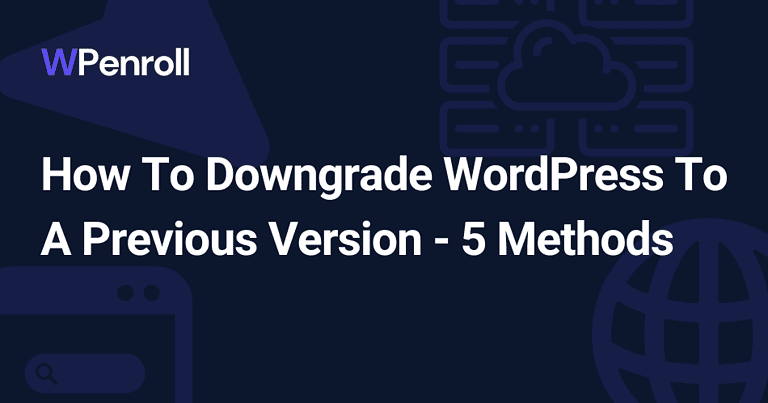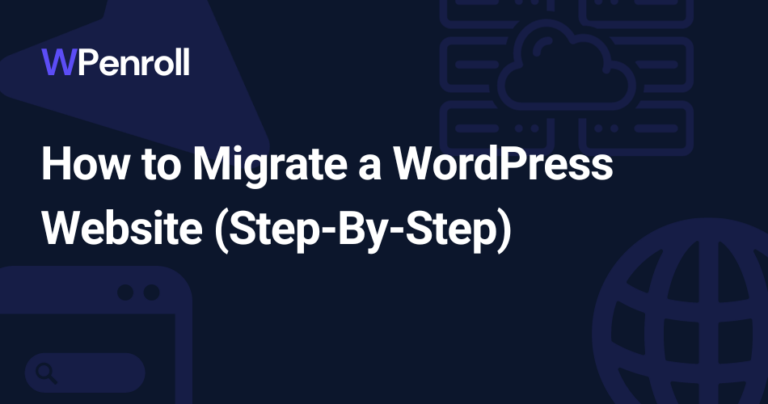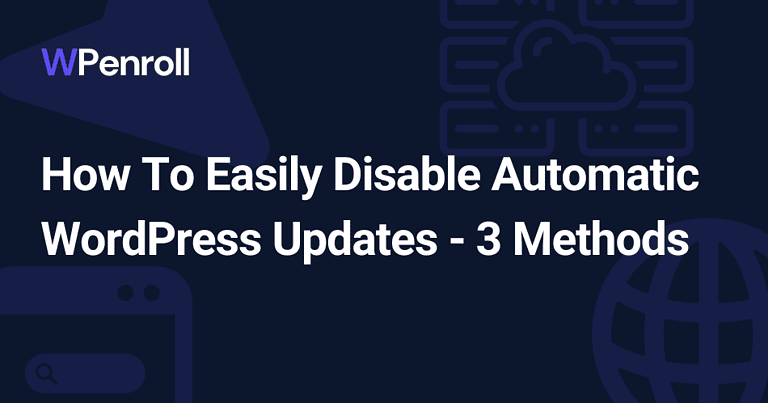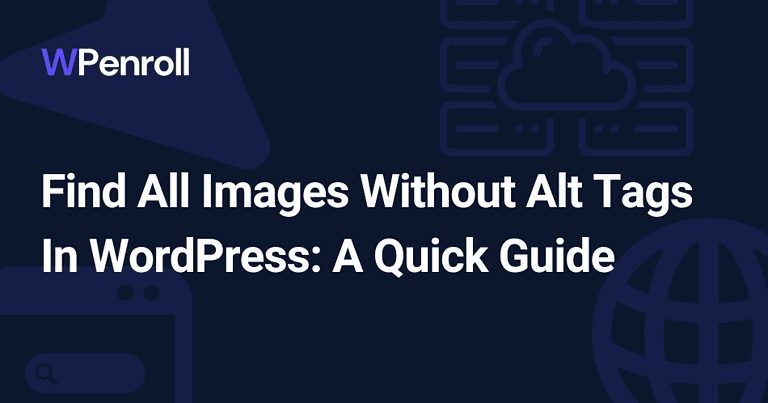How to Use phpMyAdmin With WordPress
WordPress and phpMyAdmin are two extremely useful tools for managing websites. WordPress is the world’s most popular content management system, powering over 40% of all sites. On the other hand, phpMyAdmin provides a graphical interface for easily managing MySQL databases.
Using phpMyAdmin with WordPress gives you direct control over your WordPress database for optimizing, troubleshooting, or modifying your site’s data.
In this article, I’ll highlight the benefits of using phpMyAdmin with WordPress and how to install, access, and utilize its key features.
Logging Into Your WordPress Database
To access your WordPress database tables and data in phpMyAdmin, you will need:
- Your WordPress database name
- The database username
- The database password
- The database host (usually localhost)
This information is in your wp-config.php file in the DB_NAME, DB_USER, DB_PASSWORD, and DB_HOST definitions.
Enter these details into the phpMyAdmin login fields, and it will connect you to your WordPress database. You can then interact with all the tables powering your WordPress site.
Key Features and Usage of phpMyAdmin
Here are some of the key features of phpMyAdmin and how you can use them with your WordPress database:
- Database Structure: This lets you view and manage the database tables, columns, indexes, and relationships between tables for your WordPress database. Allows adding/modifying tables and columns when needed.
- Browse Data: Enables direct viewing, searching, editing, adding, and deleting records in your WordPress database tables like wp_posts, wp_comments, wp_users, etc.
- Insert Data: You can manually insert new records by adding rows into your WordPress database tables through the graphical interface.
- Import Files: Import CSV, SQL, XML, and other files to insert their data into your WordPress database tables.
- Export: Export table data into downloadable SQL, CSV, XML, PDF, and other formats for backups, migration, or further analysis.
- Run SQL: Write and execute SQL statements and queries directly on your WordPress database for advanced management.
- User Management: Add, edit, or remove user accounts and their permissions for accessing your WordPress database.
- Backup: Backup your full WordPress database into a downloadable SQL file for protection and restoration.
- Optimize Tables: Optimize database tables for faster performance by removing fragmentation and unused space.
- Tracking Changes: Track and manage changes made to your WordPress database tables, rows, and fields over time.
Increase your WordPress knowledge every week
Weekly WordPress Newsletter
Sign up today And Receive My Guide On The Plugins I install On Every WordPress website!
Advanced Usage of phpMyAdmin for WordPress Developers
For WordPress developers, phpMyAdmin provides even more advanced capabilities to manage your site’s database and content:
- Search and Replace Content: Using the Search and Replace tool, you can find and replace text across multiple posts and pages in the wp_posts table. This allows for simultaneously fixing typos or outdated information in many pieces of content.
- Develop Custom Queries: You can write and test custom MySQL queries using phpMyAdmin to retrieve specialized data sets or generate custom reports from your WordPress database.
- Debug Custom Tables and Data: Any custom tables and data created by plugins or themes can be examined in phpMyAdmin to debug issues and understand how additional data is structured.
- Analyze Table Overhead: The database Structure page provides details on table overhead, like indexes and fragmentation, which can be analyzed to optimize WordPress performance.
- Compare Database Versions: When developing sites locally, comparing live and local databases side-by-side in phpMyAdmin makes it easy to deploy changes.
- Developer Access Control: Access to phpMyAdmin can be restricted to only developers for added security without affecting the live site.
- Testing Plugin Upgrades: Plugin upgrades can be tested in a staging environment using cloned data in phpMyAdmin before deploying to production.
- Database Optimization Tools: Tools like analyzing tables, managing indexes, and cleaning up overhead provide deeper optimization than WordPress options alone.
With these advanced features, WordPress developers can use phpMyAdmin for more efficient database management, development, debugging, optimization, and deployment.
Important Notes on Security and Cautions
With a powerful tool like phpMyAdmin, it’s important to take the following security precautions:
- Only modify the database if you completely understand the implications to avoid unintended consequences.
- Be very cautious about deleting any WordPress data that could break functionality on your site.
- Don’t share your phpMyAdmin login publicly since it provides read/write access to your whole database.
- Consider limiting remote access to phpMyAdmin as much as possible for better security.
- Make regular backups before making major database changes so you can restore if needed.
What Is phpMyAdmin?
phpMyAdmin is a free, open-source tool that’s written in PHP. It enables the user to administer MySQL databases over the web.
It provides a graphical user interface that enables you to manage MySQL databases and tables, create/edit/delete data, run SQL queries, import/export data, and much more.
With phpMyAdmin, you can easily interact with your MySQL database through a visual interface instead of using SQL commands.
phpMyAdmin is usually installed along with web servers like Apache to provide easy database administration for web applications. It can manage MySQL users, databases, tables, columns, relations, indexes, etc.
phpMyAdmin allows developers and server administrators to manage databases through their web browser rather than using the MySQL command line client.
Benefits of Using phpMyAdmin With WordPress
There are many benefits to using phpMyAdmin together with WordPress:
- Direct access to the WordPress database. phpMyAdmin connects you to the database where all WordPress data, like posts, pages, comments, etc, is stored. This gives you greater control over managing the underlying data.
- View, edit, delete, and add WordPress data. With phpMyAdmin, you can easily view, search, edit, add, and delete records in the WordPress database tables like wp_posts, wp_comments, wp_users, etc.
- Troubleshoot database issues. phpMyAdmin can help identify and fix WordPress problems caused by the database, like content not showing properly, slug and permalink issues, plugins with database errors, and more.
- Optimize database performance. You can use phpMyAdmin to optimize database tables, which can improve WordPress’s performance. Features like analyzing and repairing tables can be helpful.
- Fix problems from failed updates, plugins, and themes. If something goes wrong with a WordPress update, plugin, or theme and messes up your database, phpMyAdmin provides an interface to fix the issues.
- Easily search data and run SQL queries. phpMyAdmin allows you to visually search records and run SQL queries on your database tables much easier than using SQL commands directly.
- Import/Export WordPress data. You can import or export your WordPress data to SQL, CSV, JSON, and other formats using phpMyAdmin for backups or migrating your site.
- Safe way for beginners to learn. phpMyAdmin gives beginners a safer, graphical way to get hands-on experience with databases, SQL queries, and more without the risk of breaking anything.
How to Install and Access phpMyAdmin
phpMyAdmin is usually installed using a software package manager like apt for Ubuntu/Debian or yum for CentOS/RHEL with a command line.
Many web hosting providers will likely already have phpMyAdmin installed and available for accessing your databases easily.
To access the phpMyAdmin interface, simply navigate to yourserverurl/phpmyadmin in your web browser. For example: http://example.com/phpmyadmin.
You will be prompted to log in with your MySQL username and password credentials.
Wrap-Up
phpMyAdmin is an extremely helpful tool for managing your WordPress database. It provides easy access for optimizing, troubleshooting, or modifying your WordPress data.
However, using it carefully and responsibly is important to avoid unintentionally breaking things.
With some knowledge, phpMyAdmin can empower developers and beginners to understand database management better. Start slow and be cautious when utilizing phpMyAdmin’s powerful features with your WordPress website.