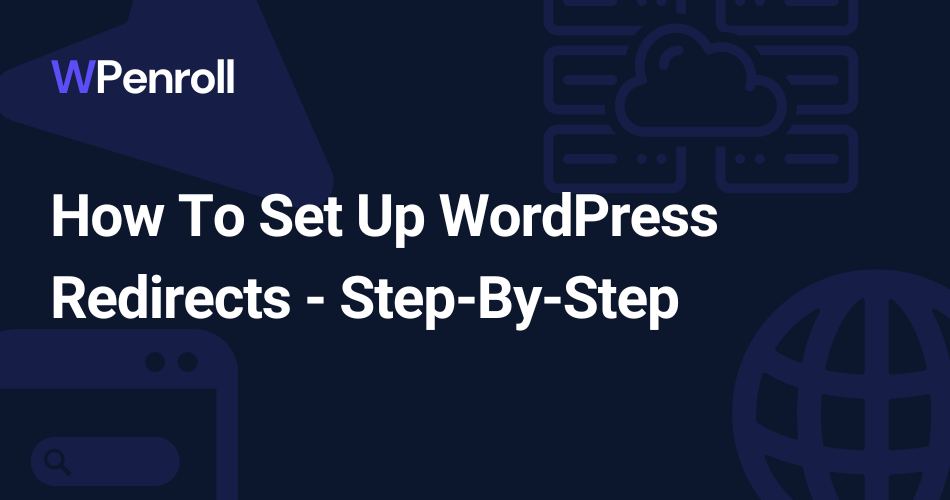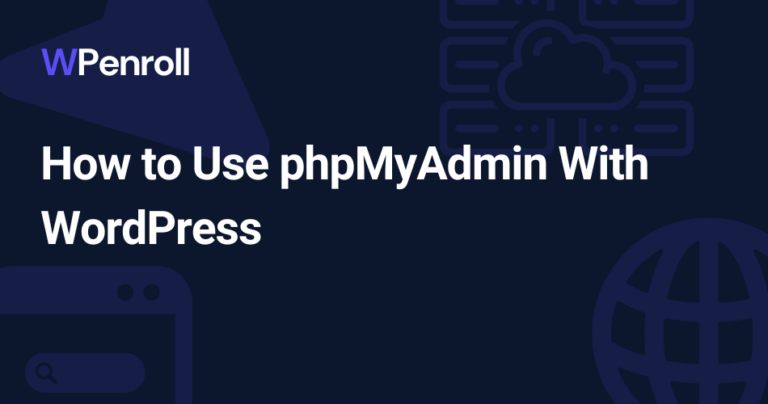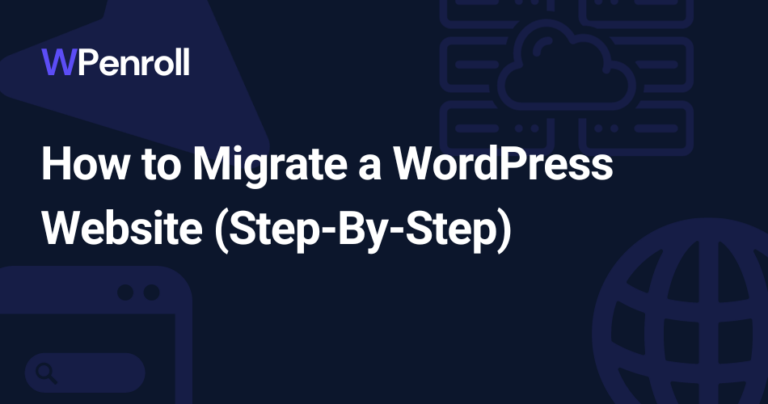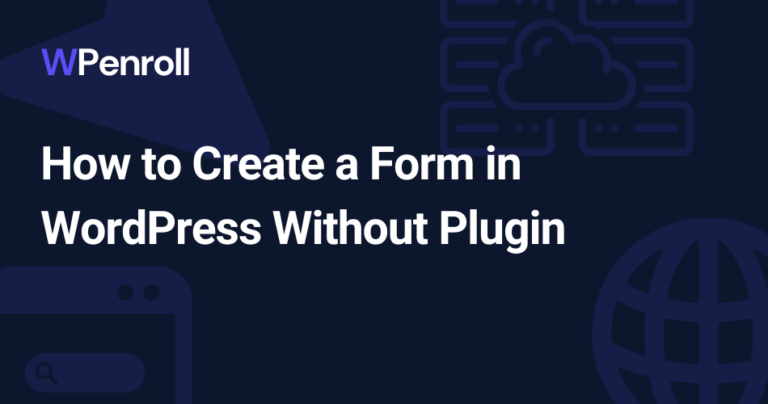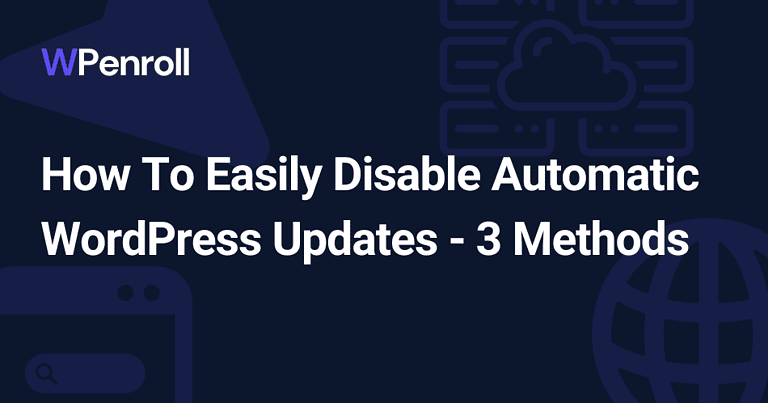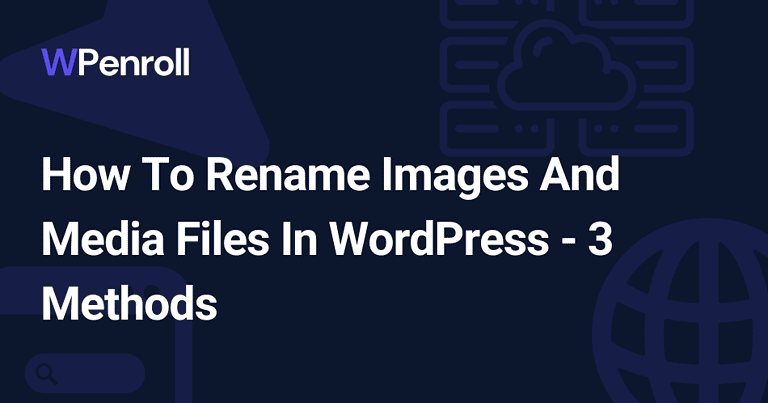How To Set Up WordPress Redirects – Step-By-Step
Redirects are an essential part of any website because they help maintain the integrity of your URLs and ensure a smooth user experience for visitors.
When you delete pages or posts, it’s a great idea to redirect them to new relevant pages and posts.
There are several ways to set up redirects in WordPress. One way is by using a plugin such as Redirection or Simple 301 Redirects. These plugins make it easy to set up redirects for individual posts or pages and entire sections of your site or even the entire site itself.
Another way to set up redirects is by editing your .htaccess file directly through an FTP client or through your web server’s control panel. This method requires a bit more technical knowledge but can be more efficient than using a plugin in some cases.
Regardless of which method you choose, it’s important to remember that redirects should only be used when necessary. Too many redirects can slow down your site and negatively impact the user experience.
Table of Contents
Set Up WordPress Redirects With A Plugin
Using a WordPress plugin to manage your redirects is the absolute best solution if we only look at easy-to-use and manage.
From a performance standpoint, it’s actually better to use your .htaccess file or if your hosting provides a redirect module.
Set Up A Redirects With Redirection

This is one of the simplest plugins to use, and I’ve made a video tutorial for how you install the WordPress plugin Redirection and set it up.
Once you install and activate it, then you’ll have to go through a brief setup. I recommend you set up the logging as it’ll help you find mistakes in the future.
[cboxarea id=”cbox-DZ7YzH84qT48YAf1″]
Once you’re through the setup phase, you can add your redirects, and by clicking on the gear icon, you’ll be able to choose the type of redirect you want to do. And then, you just enter your old URL and your new URL and create the redirect.
Set Up Redirects With Simple 301 Redirects

This plugin is a bit more simple and doesn’t require any setup. You get it all out of the box. However, you don’t get analytics or the option to choose what type of redirect without installing Betterlinks.
This is a more modern plugin, and it’s super easy to use, so it’s for you who just want a simple, modern interface that is ready out of the box.
Set Up Redirects With 301 Redirects — Easy Redirect Manager

With Easy Redirect Manager, you can set up redirects for 301, 302, 307 or none noted for your redirect.
On top of this, you get a 404 monitor to get daily/weekly status emails. You also get automatic fixing of typos in your URLs with redirects created; this is something that will be a great timesaver.
Lastly, then you can use the plugin to set up a custom 404 page. All this you get for free, but you can upgrade if you want to. By upgrading, you get a link scanner, more advanced rules for your redirects and more.
Set Up Redirects With Rank Math SEO

Rank Math SEO is a massive plugin that can do more than redirects. It’s the plugin I use on all my WordPress websites, and it’s, in my experience, the best SEO plugin out there.
They have many features, but with redirects, you get complete control of how you redirect, what type of redirect and if you want to use wildcard redirects.
It’s super easy to use, and it’s entirely free. And all the extra features you get for free as well. I can really recommend installing Rank Math SEO.
Set Up Redirects With Yoast SEO

Yoast SEO is one of the most used WordPress SEO plugins, with over 5 downloads. It’s been the go-to for many years until Rank Math SEO came.
Yoast SEO is a solid SEO tool which is fighting to get back on top with advanced features, schematics and more.
Right now, it’s a solid redirect tool and super easy to use. Be aware, though, it’s not free to use the redirect tool, and you have to upgrade, which to me is a bit strange when their competitors offer it for free.

So if you don’t have Yoast Premium already, then you might want to install one of the previous redirect tools.
Set Up Redirects With All in One SEO

All in One SEO is the second most popular SEO plugin, after Yoast and before Rank Math SEO.
So with All in One SEO, you get more than just a redirect plugin. You get an entire SEO plugin with schematics, meta tags, social tags and much more.
For their redirects, it works just like any other redirections, and it’s super easy to set up and use. If you’re already using All in One SEO, then I’ll recommend you stick to it for your redirections to avoid installing another plugin that could potentially slow down your WordPress website.
However, if you’re not using All in One SEO, then you might want to use another plugin as All in One SEO requires that you’re on a paid plan just to use the simple version of their redirects plugin.

How To Set Up A Redirect Using .htaccess
Using .htaccess for redirects offers several benefits over other methods, such as using plugins or editing individual pages. The server processes .htaccess redirects before any page content is loaded, which means that they are faster and more efficient than other methods.
Accessing the .htaccess File
Before we dive into how to set up a redirect using .htaccess, let’s first discuss how to access the .htaccess file. The .htaccess file is a configuration file used by web servers to control various aspects of website functionality. It is typically located in the root directory of your website.
To access the .htaccess file, you must use an FTP client such as Filezilla or CPanel’s File Manager. Once you have accessed the root directory of your website, look for a file named “.htaccess.” If it does not exist, you can create a new text document and rename it to “.htaccess.”
Adding a Redirect
Now that you have accessed the .htaccess file, let’s talk about adding a redirect. To add a redirect using .htaccess, you must edit and open the file in a code editor such as Visual Studio Code.
Then you need to insert the code should as follow: “Redirect 301 [source URL] [target URL].” Make sure that there are no extra spaces or characters in this code.
Redirect 301 /old-article /new-articleThe source URL is the URL which you want to redirect from, and the target URL is the URL you want to redirect to.
After adding this code to your .htaccess file, save the file and ensure the file is uploaded to the server. Now test your redirect by clicking on your old link and ensuring it takes you directly to its new location.
Benefits Of Redirecting Pages
Good user experience is essential for any website, as it can impact user engagement and retention. One way to improve user experience is by redirecting pages. Redirects ensure that users are directed to the correct page, even if they have typed in the wrong URL or clicked on an outdated link. Redirecting pages can also be beneficial for SEO purposes, as it ensures that search engines can still find and index your content, even if the URL has changed.
When Should You Redirect Pages?
Redirecting a page is a crucial aspect of website management. It involves directing traffic from an old page to a new one, ensuring that users do not encounter error pages. But when should you redirect pages? Here are some factors to consider:
1. When the URL changes
If you change the URL of a page on your website, setting up a redirect from the old page to the new one is vital. This ensures that users who have bookmarked or linked to the old page are directed to the new one without encountering an error page.
2. When merging websites
If you merge two websites, it is essential to redirect all URLs from the old site to their corresponding pages on the new site. This helps maintain traffic and ensures that users can still access relevant content.
3. When deleting pages
Deleting web pages can lead to 404 errors, negatively impacting the user experience and SEO rankings. Setting up redirects for deleted pages directs users to relevant content and prevents them from encountering error pages.
4. When restructuring content
Restructuring content involves changing how information is organized on your website, such as moving blog posts into different categories or creating new landing pages for products or services. In this case, redirecting to old URLs ensures that users can still find relevant content.
5. When fixing broken links
Broken links occur when a link points to a non-existent or deleted page on your website or another site altogether. Fixing these broken links by setting up redirects ensures that users can still access relevant content and improves overall SEO rankings.
When Should You NOT Redirect Pages?
While redirects can be useful for consolidating content and preserving link equity, they can also harm your site if used incorrectly.
Do not redirect pages that have no traffic or backlinks
Redirecting pages without traffic or backlinks is pointless and can even harm your site’s performance. If a page has no traffic or backlinks, it likely isn’t providing any value to your site visitors or search engines. Redirecting these pages won’t improve their performance and may even dilute the authority of other pages on your site.
Instead of redirecting low-performing pages, consider deleting them altogether. Removing irrelevant or outdated content from your site can help improve its overall quality and make it easier for search engines to crawl.
Avoid redirecting pages with thin or irrelevant content
Thin or irrelevant content doesn’t provide value to users and can actually hurt your site’s rankings. If a page has little to no content, it’s unlikely that users will find it helpful or engaging. Redirecting these types of pages won’t solve the underlying issue of poor content quality.
Similarly, if a page has irrelevant content that doesn’t match user intent, redirecting it won’t provide any value either. Instead of redirecting low-quality or irrelevant content, focus on creating high-quality content that matches user intent and provides value to your audience.
Don’t redirect pages to unrelated or irrelevant content
Redirecting a page to unrelated or irrelevant content is a surefire way to confuse both users and search engines. When users click on a link expecting one thing but are redirected somewhere else entirely, they’re likely to bounce from the page quickly – which can negatively impact your site’s engagement metrics.
Google may view this type of redirect as a deceptive practice and penalize your site accordingly. Instead of redirecting pages to unrelated or irrelevant content, ensure that your redirects are relevant and provide value to users.
Avoid redirecting pages that have a high bounce rate or low engagement
Redirecting pages with a high bounce rate or low engagement may seem like a quick fix, but it’s not always the best solution. While these metrics can indicate issues with user experience or content quality, they don’t necessarily mean that the page is irrelevant to users.
Before redirecting a page with high bounce rates or low engagement, consider researching why users leave the page quickly. It may be an issue with the content itself or something else, such as slow loading times or poor mobile optimization.
The Different Types Of Redirects
301: This is the redirect you’ll be using the most, as this type of redirect will pass on the SEO juice to the next page. This is a permanent move and a permanent redirect.
302 & 307: 302 and 207 are used for temporary redirects. For instance, if your page is under construction and you want to redirect to another page temporarily. This is not the best practice to do for SEO, but it’s an option.
HTTP to HTTPS: This is something that should always happen on your server, DNS or via your .htaccess file. I will always recommend you force redirects from non-HTTPS to HTTPS. This is for your SEO but also for security measures.
All types of redirects fall into 2 types of categories.
Client-side redirects: These types of redirects happen in the browser. For instance, a delayed redirect or a meta refresh. They are slow and not good practice for SEO.
Server-side redirects: This is the perfect way to do redirects for SEO. Server-side redirects execute much faster as they execute before the page even loads.