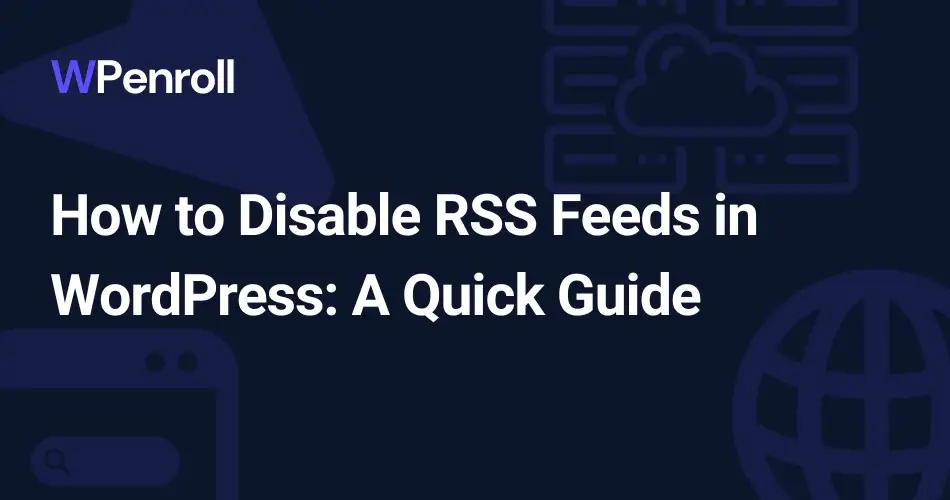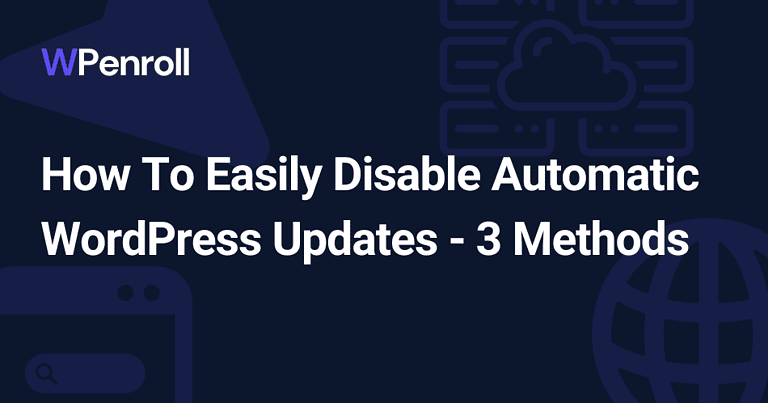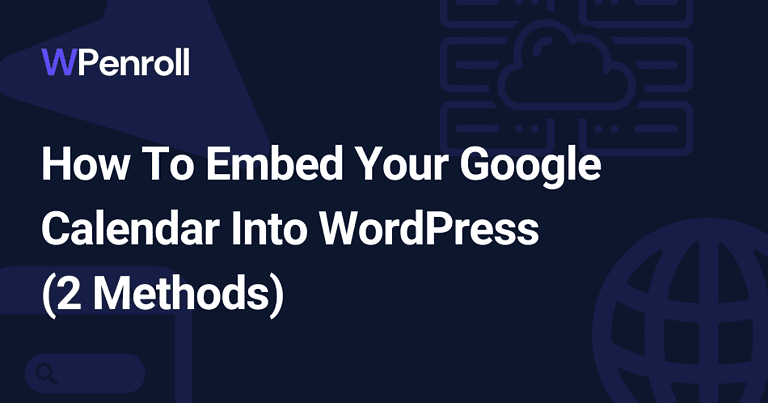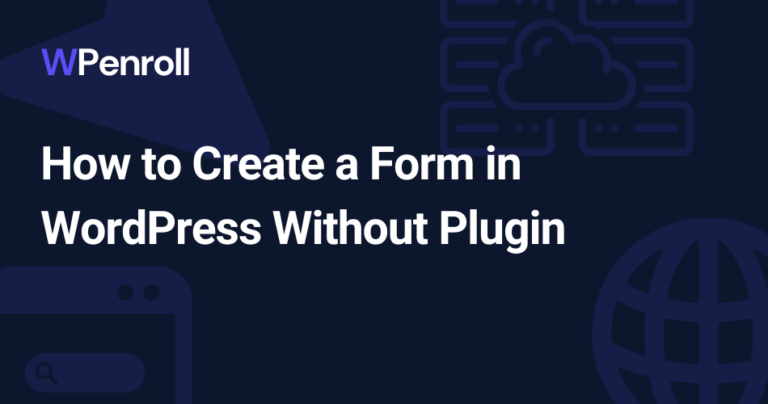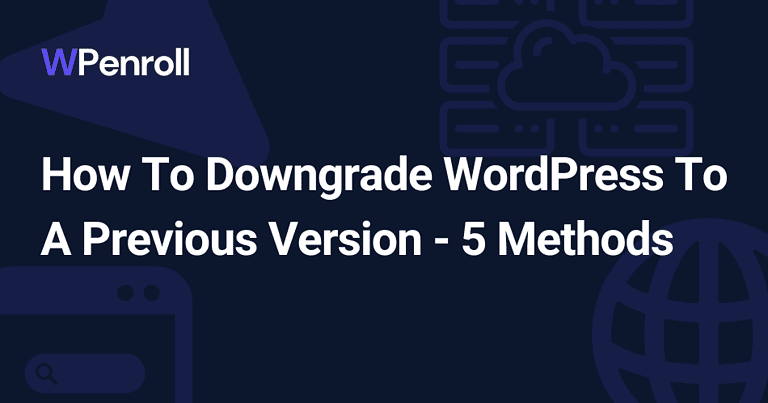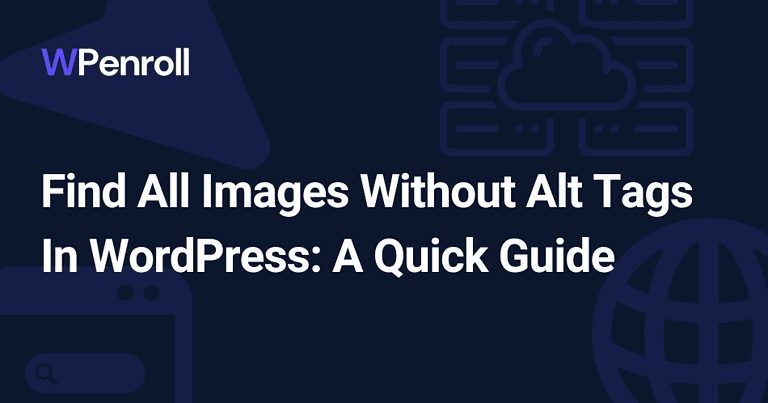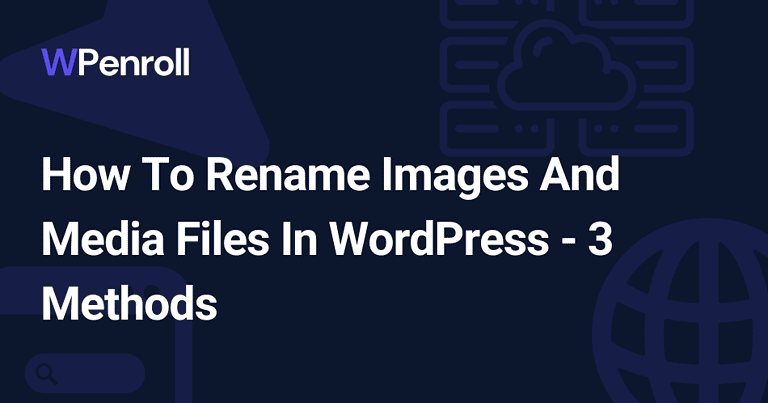How to Disable RSS Feeds in WordPress: A Quick Guide
As a WordPress website owner, you might consider disabling RSS feeds for various reasons, such as ensuring exclusive content access or reducing server load. Whatever the reason, disabling RSS feeds in WordPress can help you better control your website’s content and distribution.
Table of Contents
Key takeaways
There are 2 methods available to disable RSS feeds, via plugin or by writing custom code. And don’t worry. I have the code ready with a guide; you need to copy and paste it. It requires no coding knowledge.
- One popular option is the All in One SEO (AIOSEO) plugin, which helps optimise your site for search engines while providing features to disable RSS feeds easily. This you should only do if you’re already using All in One SEO.
- Otherwise, I have another plugin, Disable Everything, which makes it easy to disable your feed links to protect your blog posts.
- If you prefer a more hands-on approach, adding a code snippet to your site’s source code in the functions.php file will give you more direct and in-depth control of this feature.
Understanding these methods and choosing the one that suits your needs and expertise will help you take full advantage of the benefits of disabling WordPress RSS feeds.
Remember, your goal is to create an optimal browsing and user experience, so carefully weigh the pros and cons of each approach before making a decision.
3 Methods to Disable RSS Feeds in WordPress
So let’s get into the good stuff where you learn to disable your RSS Feed URLs. I can recommend 2 plugins and one manual method.
If your approach is to minimise your plugins as plugins slow down your website, then I recommend going with the manual option. Otherwise, the 2 plugins are a great way to disable your Feed URLs easily.
[cboxarea id=”cbox-DZ7YzH84qT48YAf1″]
1. Using All In One SEO To Disable RSS Feeds In WordPress
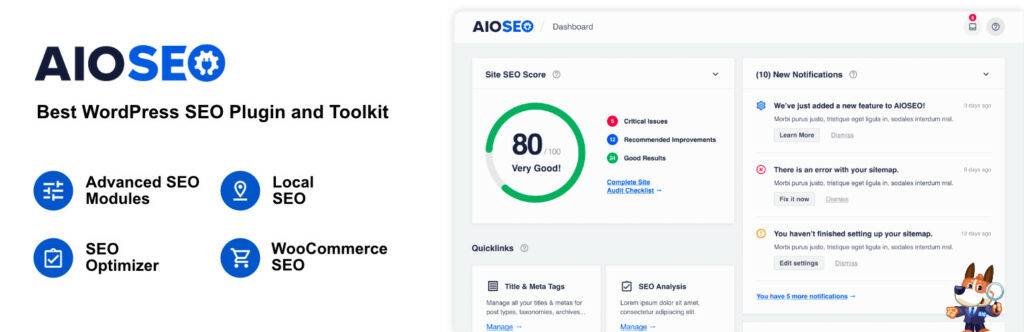
I recommend this method only if you already use All In One SEO. But if you are, then using All In One SEO to disable your feed URLs is the obvious choice.
If you’re not using All In One SEO but want to, as it also brings other SEO benefits, you can easily install and activate it. It’s free to use.
It’s fairly simple once you’ve installed and activated the plugin. You must go to the All In One SEO settings in your WordPress admin area.
Click on Search Appearance -> Advanced in the horizontal menu, then enable crawl cleanup. Then you’ll get a couple of extra settings to play with.
Keep the global RSS Enabled, as disabling this could hurt your Search Engine Optimisation as your WordPress website becomes harder to read for people subscribing to your feed and some search engines.
However, you can easily turn off your RSS feeds for search, attachments, authors, taxonomy feeds, and other feed URLs.
If you really want to hide your content, you can also disable the global RSS.
2. Using Disable Everything To Disable RSS Feeds In WordPress
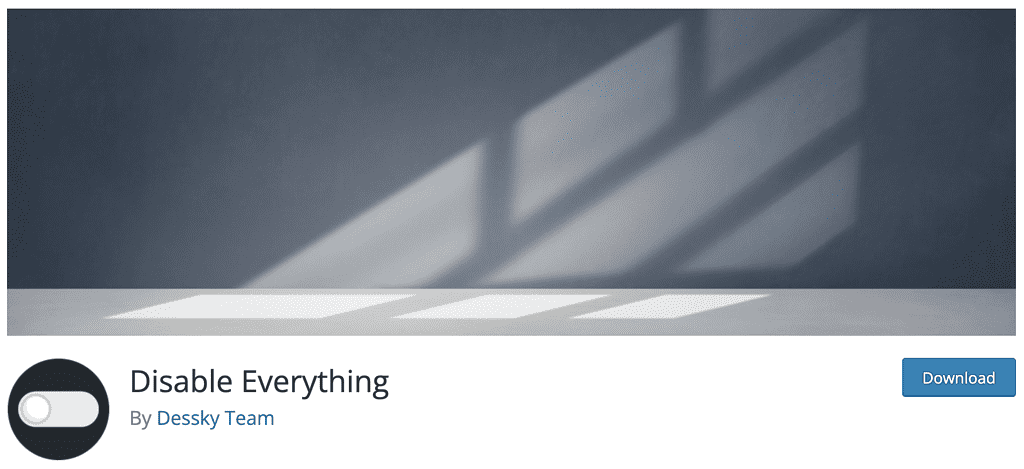
This method is great if you’re not using a plugin like All In One SEO. It’s super simple to set up. Head over to your WordPress admin area, click on add new plugin and search for Disable Everything.
Install and activate it, and once that’s done, you can click on Settings -> Disable Everything in your WordPress admin area.
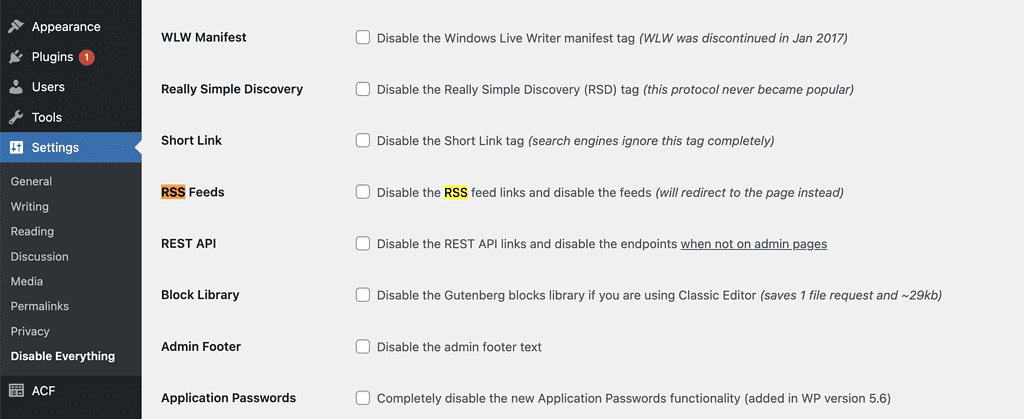
Scroll down to where you see RSS Feeds, select it, scroll to the bottom and press save changes. Then you have disabled all your RSS Feeds super easily.
This feed plugin brings other performance optimisation features, such as blocking the library if you’re not using it and disabling admin footer text. Disabling application passwords and much more, it’s a great small plugin that can help you optimise your WordPress website.
3. Manually Disabling RSS Feeds In WordPress Using A Code Snippet
Now for the last option to disable RSS Feeds using a code snippet. This is super efficient as you don’t need to install any plugins that could potentially slow down your WordPress website.
It’s fairly simple, and we need to make a function that displays a text to anyone trying to access your feed content while you’ve disabled them. In this example, I’ll write: My feeds are disabled. Go to my front page.
Next up, we need to apply this function everywhere related to XML Files, feeds and everything. And that’s it; then you’re done.
Now you need to paste it into your functions.php file in Appearance -> Theme File Editor. Ensure on the right-hand side that you’re actively editing the functions.php(Theme functions file) file. If not, then you click on it.
Scroll to the bottom of the file, and insert the code we just made together. You can copy and paste it from down below.
// Step 1: Write a message
function wpcode_snippet_disable_feed() {
wp_die(sprintf(esc_html__( 'My feeds are disabled. Go to my %1$sfront page%2$s!' ),
' <a href="' . esc_url( home_url( '/' ) ) . '">',
'</a>'
));
}
// Step 2: Attach function to feed functions
add_action('do_feed_rdf', 'wpcode_snippet_disable_feed', 1);
add_action('do_feed_rss', 'wpcode_snippet_disable_feed', 1);
add_action('do_feed_rss2', 'wpcode_snippet_disable_feed', 1);
add_action('do_feed_atom', 'wpcode_snippet_disable_feed', 1);
add_action('do_feed_rss2_comments', 'wpcode_snippet_disable_feed', 1);
add_action('do_feed_atom_comments', 'wpcode_snippet_disable_feed', 1);
remove_action('wp_head', 'feed_links_extra', 3);
remove_action('wp_head', 'feed_links', 2);Understanding RSS Feeds and WordPress
To briefly create an understanding, I’ve written 2 sections on what RSS Feeds are great for and less significant for.
Function and Benefits of RSS Feeds
RSS (Rich Site Summary) feeds are a practical tool for content creators and consumers, and it’s a blogging feature that comes with WordPress.
As a website owner with a WordPress platform, you have the advantage of having RSS feeds automatically generated for your content. These feeds assist your audience in subscribing to your site’s updates, making it effortless for them to keep up with your latest posts.
But your RSS feeds can also be used for real-time updates. I have, for example, an automation with Missinglettr, where they, in real-time, fetch my RSS feed and prepopulate social media posts, saving me significant time.
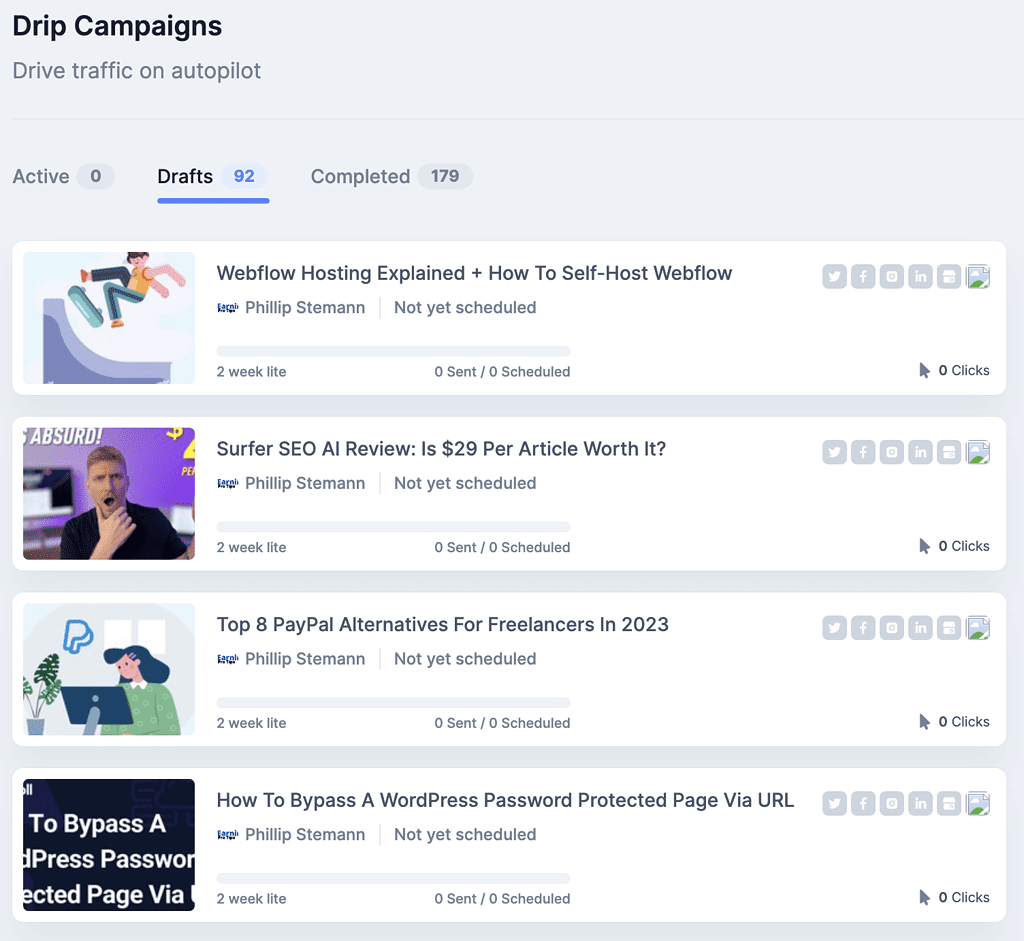
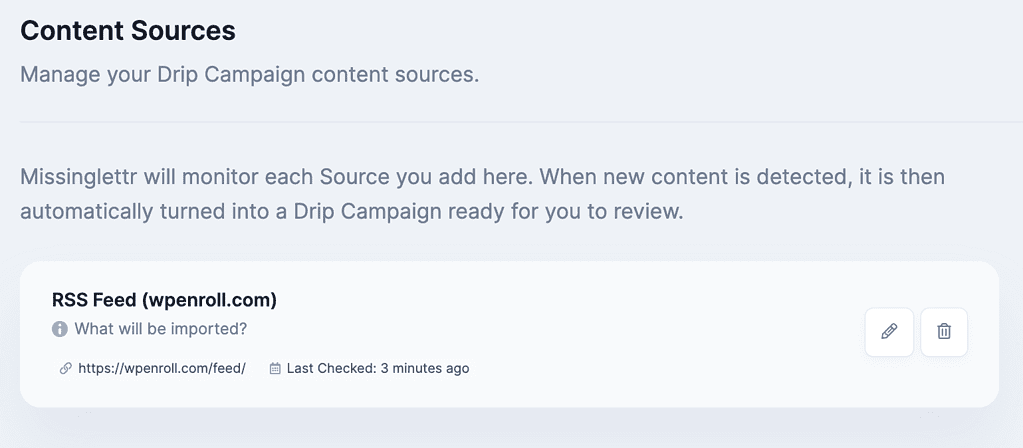
RSS Feeds are also great for your search engine optimization, making it easier for crawling bots to understand your website. And via Google Search Console, you can submit your sitemap, an RSS Feed.
There are several other benefits associated with RSS feeds, such as:
- Ease of access for your audience: Your followers can use an RSS feed reader to stay updated without constantly visiting your website.
- Better content distribution: RSS feeds allow your content to reach a broader audience by accommodating various content aggregation platforms and services.
- Streamlined sharing: RSS makes it simple for other websites or blogs to display content excerpts from your site, providing you with increased visibility and potential traffic.
Why Disable RSS Feeds in WordPress
Despite the numerous advantages of RSS feeds, there are situations where you might want to disable them for your WordPress site. Some of the reasons may include:
- Privacy concerns: If your website contains sensitive or private content, you might want to restrict access and prevent the content from being distributed via RSS feeds.
- Targeted audience: In cases where you want to maintain a specific audience and control who views your content, disabling RSS feeds will ensure that only registered and approved users can access them.
- Preventing content scraping: Unscrupulous individuals might use RSS feeds to scrape and republish your content without permission. Disabling your RSS feeds can deter such practices and protect your content’s integrity.