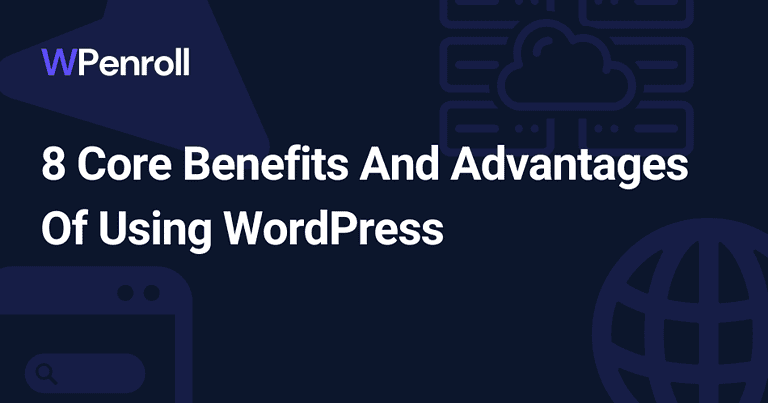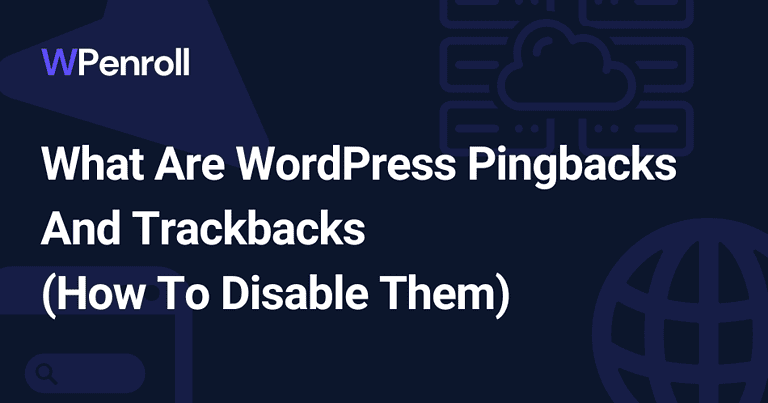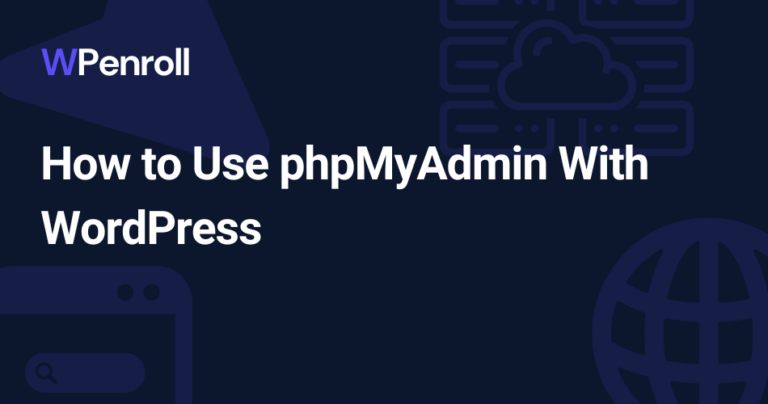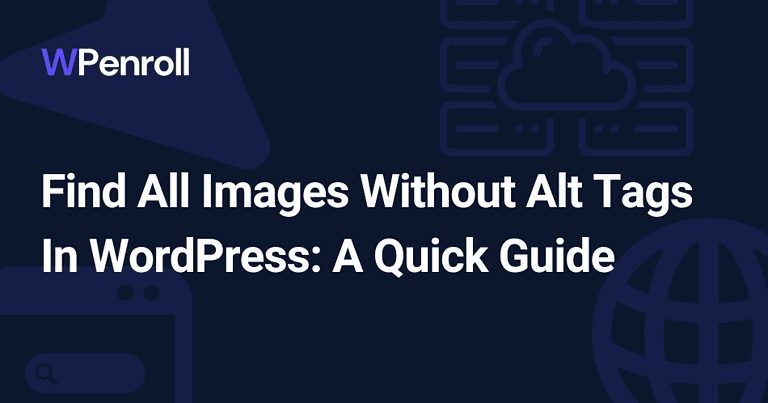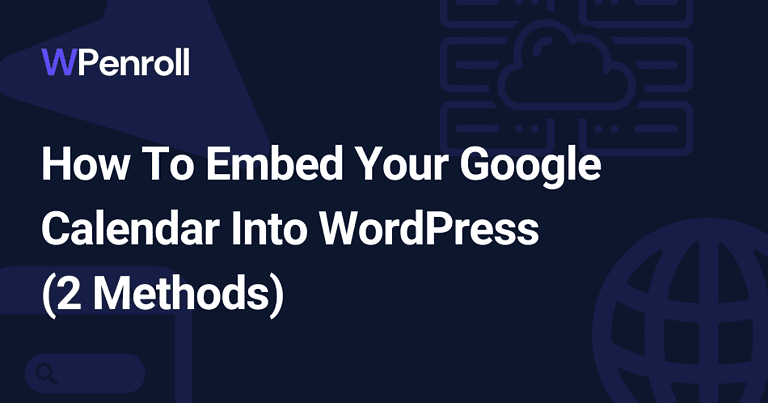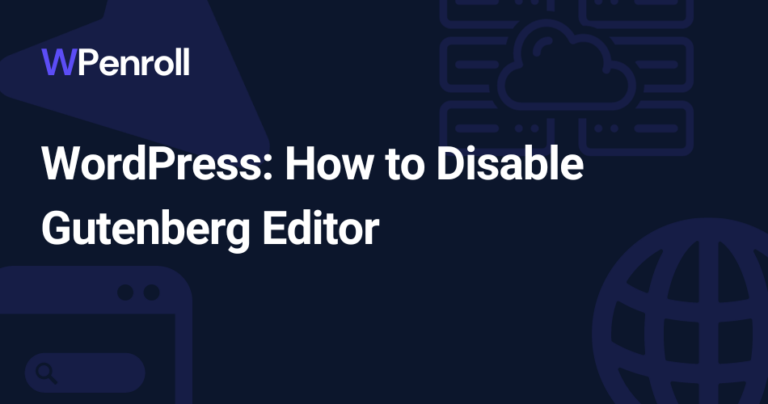How To Bypass A WordPress Password Protected Page Via URL
Managing a WordPress website can sometimes require you to protect specific pages or posts with passwords.
However, there might come a time when you want to bypass this password protection via a URL, allowing specific users to access the content without entering the password.
In this article, I’ll guide you on bypassing a WordPress password-protected page via URL using appropriate plugins and techniques.
Table of Contents
Key takeaways
- One effective method you can employ is Quick Access Links (QALs), which enable users to access your password-protected content without inputting a password. This secure method is particularly useful when sharing exclusive content only with a selected audience.
- Another approach you can explore is whitelisting specific user roles for automatic access to protected content.
- The last method is customising a code snippet in your functions.php file that will allow you to pass the password in the URL.
1. Leveraging PPWP Pro Plugin
This option is perfect if you’re already using PPWP, as it requires the paid version. If not, then consider it. Otherwise, I recommend you go with the manual option in the additional options to create a bypass URL with the correct passwords.
PPWP Lite vs PPWP Pro
The Password Protect WordPress (PPWP) plugin comes in two versions, PPWP Lite and PPWP Pro.
While the Lite version offers standard password protection features like protecting pages and posts with multiple passwords, the Pro version unlocks advanced features such as bypassing password protection via quick access links, customising passwords, and managing access control for specific user roles.
Installation and Configuration
Before installing the PPWP Pro plugin, ensure you have a working WordPress installation. To install the plugin, follow these steps:
- Purchase the PPWP Pro plugin from the official website.
- Download the plugin and save the .zip file on your computer.
- Log in to your WordPress admin panel and navigate to the Plugins section.
- Click on ‘Add New’ and then select ‘Upload Plugin.’
- Choose the downloaded .zip file and upload it.
- Once the plugin is installed, activate it.
- Go to the PPWP Pro settings page to configure the plugin according to your needs.
Creating Bypass Links with PPWP Pro
With the PPWP Pro plugin, you can create custom bypass links or quick access links that grant users access to your password-protected pages without entering a password. To generate a bypass link, follow these steps:
- Navigate to the protected page or post in the WordPress admin.
- Locate the ‘Password Protected’ meta box in the right sidebar.
- Select ‘Quick Access Links’ and create a customised access link.
- Copy and share the generated link with your intended audience.
The users visiting your site via the bypass link will have direct access to the protected content without inputting a password.
Manage Access Control
The PPWP Pro plugin allows you to manage access control and customise who can access your premium content based on user roles.
You can whitelist specific roles, so users with those roles can bypass password protection without entering a password. Follow these steps to configure access control:
- Go to the PPWP Pro settings page in your WordPress admin panel.
- Locate the ‘Access Control’ section.
- Choose the user roles you would like to allow access to without a password.
- Save the changes.
- Bonus: You can also go to a specific page or post, edit it and then, in the right-hand section, you can choose what roles should have access to without a password.
Setting up access control ensures a seamless browsing experience for users with designated roles while protecting your premium content.

[cboxarea id=”cbox-DZ7YzH84qT48YAf1″]
Additional Bypass Options
This section will explore alternative ways to bypass a WordPress password-protected page via URL. We will discuss three different approaches: Creating a Custom Password-Protected Page, using the SeedProd Landing Page Builder, and using Manual Code Implementation.
Custom Password-Protected Page
One method to bypass a password-protected page is to create your own custom password-protected page through your WordPress theme.
This requires you to connect to your WordPress website through an FTP client like FileZilla or install a File Manager plugin like File Manager.
Be careful with the file manager plugins, as they open a way to manage your WordPress files through your WordPress admin.
By doing this, you have complete control over the functionality and design:
- Navigate to wp-content/themes/[your-theme-folder]
- Create a new PHP file in your theme folder, and name it
password-protected-page.php - Design your desired layout, style, and password-checking mechanism
- It’s a good idea to start with the basic
password-protected-page.php. You can see it just below, and it’s a great starting point.
- It’s a good idea to start with the basic
- Adding this file to your WordPress automatically overwrite the default template from WordPress.
This will show you a form you can then manipulate.
function my_custom_password_form() {
global $post;
$label = 'pwbox-' . ( empty( $post->ID ) ? rand() : $post->ID );
$output = '
<div>
<div>
<form action="' . esc_url( site_url( 'wp-login.php?action=postpass', 'login_post' ) ) . '" method="post">
<p>' . __( 'This content is password protected. This is a custom message. To view it please enter your password below:' ) . '</p>
<label for="' . $label . '">' . __( 'Password:' ) . ' <input name="post_password" type="password" size="20" /></label><button type="submit" name="Submit">' . esc_attr_x( 'Enter', 'post password form' ) . '</button>
</form>
</div>
</div>';
return $output;
}
add_filter('the_password_form', 'my_custom_password_form', 99);
If you want the form to take your password in the URL, you can use this example and automatically pass it on. And then the following URL will work: https://domain.com/protected-page?password=[INSERT_YOUR_PASSWORD]
function my_custom_password_bypass() {
global $post;
$label = 'pwbox-' . ( empty( $post->ID ) ? rand() : $post->ID );
$output = '
<div>
<div>
<form action="' . esc_url( site_url( 'wp-login.php?action=postpass', 'login_post' ) ) . '" method="post" name="password-form">
<p>' . __( 'This content is password protected. This is a custom message. To view it please enter your password below:' ) . '</p>
<label for="' . $label . '">' . __( 'Password:' ) . ' <input name="post_password" value="' .$_GET['password']. '" type="password" size="20" /></label><button type="submit" name="Submit">' . esc_attr_x( 'Enter', 'post password form' ) . '</button>
</form>
</div>
</div>
<script>
window.onload = function() {
document.forms['password-form'].submit();
}
</script>';
return $output;
}
add_filter('the_password_form', 'my_custom_password_bypass', 99);
Using a custom template enables specific bypass mechanisms like Quick Access Links, simplifying access to premium content.
SeedProd Landing Page Builder
Another option is using a plugin like SeedProd Landing Page Builder to create password-protected pages.
SeedProd is a visual builder, and you should only go with this method if you’re already using SeedProd.
SeedProd allows you to easily create a password-protected landing page with a form that users must complete to gain access to the content:
- Install and activate the SeedProd plugin in your WordPress dashboard
- Create a new landing page and choose the ‘Password Protected’ template
- Configure the settings like form fields, success messages, and redirect URL
- Copy the generated shortcode from SeedProd and paste it into the desired password-protected page
With SeedProd, you can create a custom bypass by using the seed_bypass_form shortcode attribute. For example, adding the shortcode [seed_bypass_form bypass_id="unique_id"] to your WordPress page allows users with the correct URL parameter to access the content without entering a password.
Manual Code Implementation
An alternative method for bypassing password-protected content is through manual code implementation.
This can be achieved by adding custom PHP code directly into your theme’s functions.php file or by using a plugin that allows the injection of custom PHP code:
- Locate your theme’s
functions.phpfile. You can find it in Appearance -> Theme editor. On the right side, ensure you’re actively editing functions.php. - Add a custom function that checks for a specific URL parameter to bypass the password. As the example below.
- Modify the WordPress password-checking mechanism by using the
post_password_requiredfilter and your custom function
add_filter( 'post_password_required', function( $returned, $post ) {
if ( !is_admin() ) {
if (strpos($_SERVER['REQUEST_URI'], 'password') !== false){
if( $returned && ( $_GET['password'] == $post->post_password ) )
$returned = false;
}
} else {
$returned = true;
}
return $returned;
}, 10, 2 );While this approach requires a good understanding of PHP and WordPress internals, it offers the most flexibility in bypassing password protection. Remember to keep your code secure and avoid sharing sensitive information within the URL parameters.
Understanding WordPress Password Protection
Password-Protected Pages
WordPress enables you to secure your content by creating password-protected pages. As a website owner, you can assign a unique password to specific pages, requiring users to enter it before accessing the content.
This feature is particularly useful when restricting access to sensitive or premium information.

Sitewide Protection
In addition to protecting individual pages, you can also implement sitewide protection. This means visitors must enter a password or authenticate themselves before accessing any part of your WordPress site.
Sitewide password protection can be managed through plugins and settings in your WordPress dashboard, helping you maintain control over your site’s content and security.
A plugin to use is Password Protected.
User Roles and Authentication
WordPress has a built-in user role system that helps you manage access to different parts of your website. The five default user roles are Administrator, Editor, Author, Contributor, and Subscriber.
Each role has specific permissions and capabilities, allowing you to grant or limit access to your site’s content and functionality.
All this is built-in. You don’t need a membership plugin. However, if you want more advanced control of the user roles or make custom user roles for password-protected content, you’ll have to use a membership plugin. Here are the 8 best free membership plugins.
When implementing password protection, it’s essential to consider the types of users visiting your site and their authentication process.
By assigning the correct user roles, you can ensure that your site’s visitors have the right level of access and keep your sensitive content secure. This does, however, require a plugin such as PPWP.
In summary, it’s crucial to understand the various aspects of WordPress password protection to secure your site effectively. You can restrict access to valuable content by implementing page-specific or sitewide password protection.
Additionally, utilise the built-in security features and user role system to bolster your site’s overall security and ensure that only authorised users can access the information they need.
Bypassing Password Protection Via URL
Access Link Creation
You can create an access link to bypass a WordPress password-protected page through a URL. This allows users to access the protected content directly without needing a password for the password form.
This technique utilises unique tokens added to the URL, granting users a smooth experience accessing your premium content.
To create access links, you must install the WordPress plugin PPWP or insert the custom code snippet mentioned above.
Quick Access Links
Quick Access Links (QALs) are URLs with embedded access tokens which permit direct content access without any password input.
When creating a quick access link, ensure your password-protected content remains secure by managing permissions and sharing the link only with authorised users. Monitor access to these links to maintain content security and prevent unauthorised sharing.
Access to password-protected content is something you only want for the right people. And you can secure it even further by creating a single password and then changing the login credentials every other week.
By doing this, hackers will see a default login page and likely enter the wrong password on your login screen. It’s a normal procedure within security firms and perfect for your password-protected content.
Bypass Link Customisation
For an even more personalised experience, you can customise the bypass link to tailor it to your needs. This can include matching your website’s domain and URL structure so the link appears as a natural part of your site.
Customising the link also involves specifying access settings, like IP address restrictions or user-specific criteria. These customisations help you maintain control over your content while providing a seamless user experience.
Remember to use a clear and concise approach while customising bypass links, ensuring they align with your content and branding.
By implementing these methods, you can safely provide access to your password-protected WordPress pages via URL, ensuring a user-friendly experience for your audience.
Wrap up
So as you can see, there are many ways to do it. I recommend you look into your current setup. If your current plugins already support this, you don’t need to add anything. Just set up your plugin to support it.
If not, I recommend you go with the manual method and do not be afraid of the PHP code; as long as you follow the video, it’s super simple and straightforward to set up the option to bypass a password-protected page via the URL.