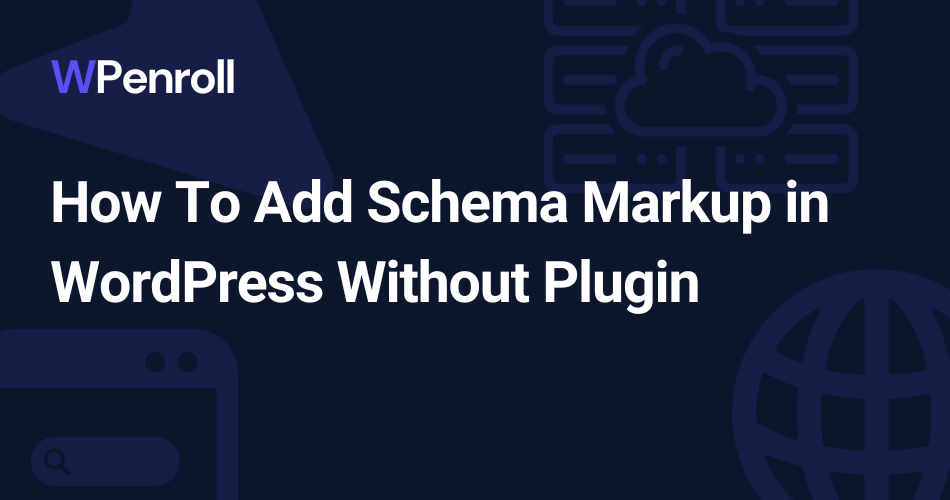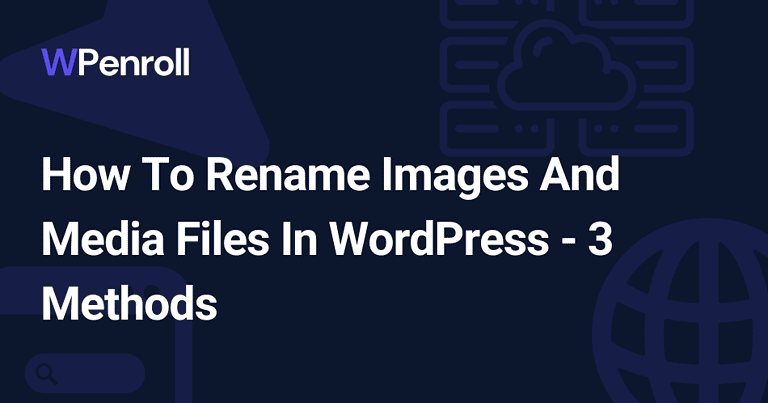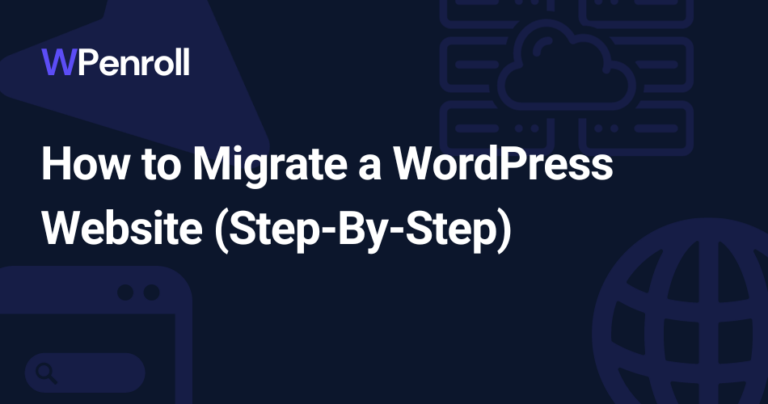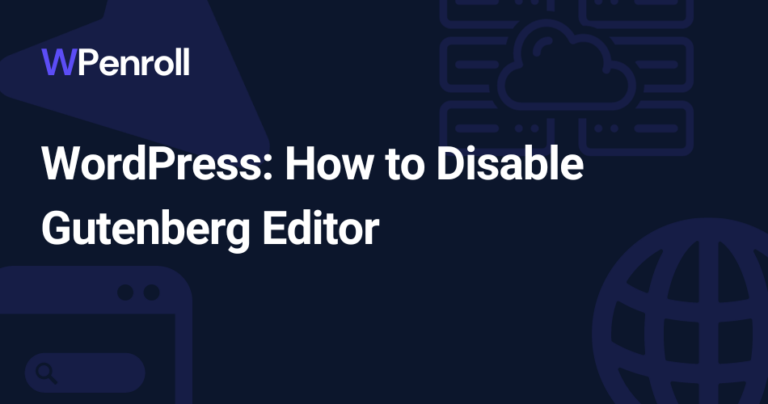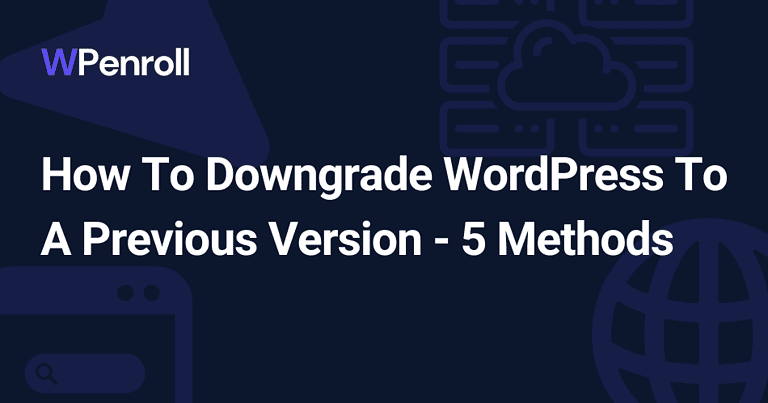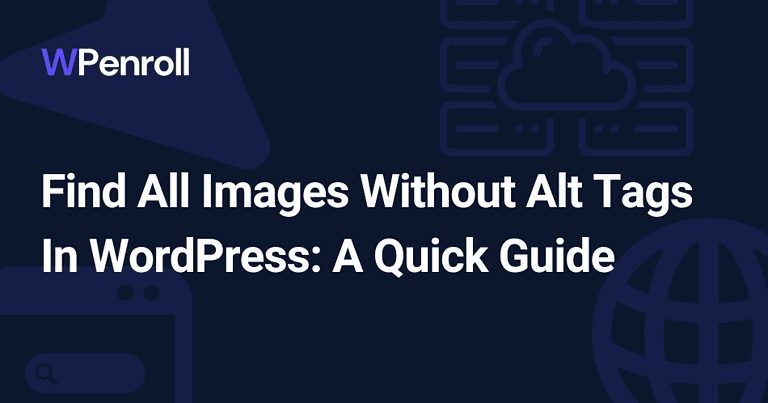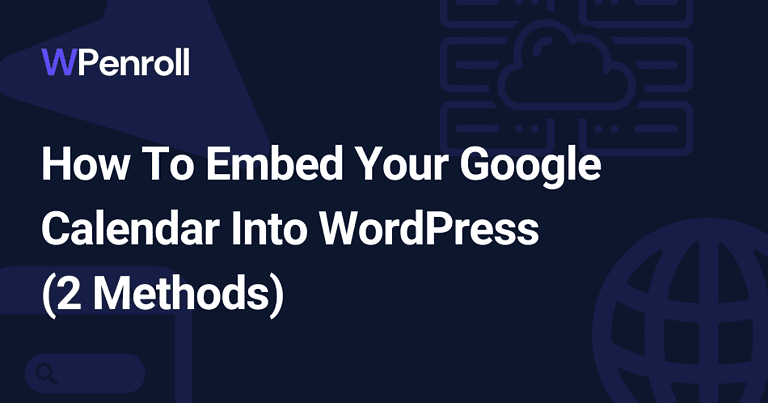How To Add Schema Markup in WordPress Without Plugin
Making your website stand out requires strategic moves. One powerful tool that can significantly boost your site’s visibility is Schema markup. That’s especially achieved through using Schema codes strategically.
So, what exactly is Schema markup, and why is it essential for your WordPress website? How do you add a Schema markup in WordPress without a plugin?
In this guide, we’ll walk you through adding Schema markup to your WordPress site—without needing a plugin. Let’s get started!
How To Add Schema Markup in WordPress Without Plugin
Principally, you can think of Schema markup as a language that helps search engines better understand the content on your website. Simply, it provides instructions that tell search engines what your data means, not just what it says.
Primarily, it doesn’t change how your page looks. Instead, it adds an extra layer of context for search engines. Such a layer can create rich snippets—those informative snippets that appear beneath a search result.
Adding Schema markup to your WordPress site without a plugin might sound complex. However, it offers substantial room for customization and control.
Take a look at our step-by-step guide to seamlessly integrate Schema markup:
Step 1: Identify the Schema Type for Your Content
Before diving into the code, determine your content’s most relevant Schema type. It can be an Article Schema for blog posts, a Review Schema for testimonials, or a Product Schema for e-commerce.
So, use the provided drop-down list to select the right type for an accurate representation in search engines.
Increase your WordPress knowledge every week
Weekly WordPress Newsletter
Sign up today And Receive My Guide On The Plugins I install On Every WordPress website!
Step 2: Generate Schema Markup Code
Use online Schema markup generators to create the necessary code snippets. All you need to do is input the required details about your content, and the generator will produce the code in the JSON-LD format.
Mainly, such a code is what search engines will use to understand and display rich snippets.
Step 3: Access Your WordPress Editor
Navigate to the post or page in your WordPress editor where you want to add the Schema markup. Then, choose the HTML or Text view, as you’ll work directly with the code and adjust the schema settings.
Step 4: Insert Code Snippet
Locate the appropriate spot within the HTML structure to insert your code snippet. Common insertion points include the header, body, or elements like images and reviews. Following that, paste the generated code into the chosen location.
Step 5: Validate With Google Structured Data Testing Tool
After adding the Schema markup, it’s crucial to ensure it’s error-free and interpretable by search engines.
Therefore, you must use the Google Structured Data Testing Tool to validate your markup. In this tool, paste the URL of the specific page or the code to check for any issues.
Step 6: Integrate With Yoast SEO (Optional)
If you’re using the Yoast SEO plugin, you can further enhance your Schema markup. That’s because Yoast offers structured data blocks for various content types. Plus, it provides an additional plugin option for those seeking extra functionality.
While this step is optional, it can simplify the process and provide extra opportunities for customization.
Step 7: Publish or Update Your Content
Once the Schema markup is in place and validated, publish or update your content.
By now, search engines should have the structured information they need to showcase rich snippets in search results. Consequently, they’ll give users more context and increase your site’s visibility.
How Search Engines Use Schema Markup
Schema markup, or structured data markup, is a standardized code vocabulary you add to your website.
Search engines, like Google, use Schema markup to enhance the display of search results. By understanding the context of your content, search engines can provide more relevant and detailed information to users directly on the search results page.
This means your content can stand out with star ratings, images, and more, giving users a sneak peek into what your page offers.
Benefits of Using Schema Markup
So, why bother with Schema markup? The benefits of using Schema markup are many, including:
- Enhanced Visibility: Schema markup provides additional information to search engines. Consequently, it makes your content more visible in search results.
- Increased Click-Through Rates (CTR): Rich snippets created through Schema markup attract users’ attention. This leads to higher click-through rates.
- Better User Experience: Users get an overview of your content on the search results page, which enhances their experience.
- Precise Information Display: Schema markup enables the display of specific details such as star ratings, images, etc. This offers users more context about your content.
- Competitive Edge: Embracing Schema markup puts you ahead in the SEO game. That’s because search engines prioritize structured data for delivering relevant and detailed results.
Types of Schema Markup
Understanding the landscape of Schema markup involves recognizing the diverse types available. Each serves a unique purpose, benefiting different content and industries. Here’s an overview of the common Schema types.
- Article Schema: It helps search engines understand the structure and elements of your written content. Therefore, it’s ideal for blog posts and news articles.
- Review Schema: It can enhance search results by displaying star ratings and relevant review details. That’s especially vital for those who produce product reviews or testimonials.
- Video Schema: Bloggers producing video content benefit from Video Schema. It enriches search results with video thumbnails, descriptions, and duration.
- Blog Posting Schema: This Schema type highlights blog posts and is crucial for bloggers. It provides details like publication date and authorship.
- Product Schema: It provides a structured format for showcasing product details, prices, and availability.
- Business Schema: It’s useful for enhancing local search engine rankings. That’s especially important for bloggers with a physical location or those collaborating with local businesses.
Examples of Schema Markups
The following examples demonstrate JSON-LD Schema markup codes for different content types. All you need to do is replace the placeholder values with your information.
1. Article Schema Markup
{
"@context": "https://Schema.org",
"@type": "Article",
"headline": "How to Add Schema markup in WordPress Without a Plugin",
"datePublished": "2023-11-12",
"author": {
"@type": "Person",
"name": "Your Name"
},
"image": "URL to your article image",
"publisher": {
"@type": "Organization",
"name": "Your Website",
"logo": {
"@type": "ImageObject",
"url": "URL to your logo"
}
},
"description": "Article title"
}2. Review Markup
{
"@context": "https://Schema.org",
"@type": "Review",
"itemReviewed": {
"@type": "Product",
"name": "Product Name"
},
"author": {
"@type": "Person",
"name": "Reviewer Name"
},
"reviewRating": {
"@type": "Rating",
"ratingValue": "4.5",
"bestRating": "5",
"worstRating": "0"
},
"datePublished": "2023-11-12",
"description": "A comprehensive product review."
}3. Video Schema Markup
{
"@context": "https://Schema.org",
"@type": "VideoObject",
"name": "Video Title",
"description": "A brief description of the video content.",
"uploadDate": "2023-11-12",
"thumbnailUrl": "URL to video thumbnail",
"duration": "PT2M30S",
"publisher": {
"@type": "Organization",
"name": "Your Channel",
"logo": {
"@type": "ImageObject",
"url": "URL to your channel logo"
}
},
"contentUrl": "URL to the video"
}Reasons To Avoid Schema Plugins
Schema plugins can simplify the process of adding structured data to your website. Yet, there are instances where manual implementation is a more strategic choice. Here are some reasons to consider avoiding Schema plugins:
- Overhead and Performance Impact: Schema plugins often come with additional features that might not be necessary for your specific needs. Opting for more streamlined and focused premium plugins might be a preferable alternative.
- Limited Customization: Customization options can restrict your ability to tailor the Schema markup precisely to your content. Manual implementation allows more granular control over the structured data you provide to search engines.
- Dependency on Plugin Updates: Relying on a third-party plugin means being dependent on its updates. If the plugin becomes outdated or incompatible with the latest WordPress version, it could threaten your site’s functionality.
- Potential for Conflicts: WordPress websites often use a combination of plugins to enhance functionality. Introducing multiple plugins, including those for Schema markup, increases the likelihood of conflicts that can be challenging to troubleshoot.
- Learning Opportunity: Understanding Schema markup provides a valuable learning opportunity. It empowers website owners to know how structured data influences search engine results and fosters a deeper understanding of SEO principles.
Additional Tips
You should now have an overall idea about adding Schema markup in WordPress without a plugin. So, here are a few additional tips to keep in mind.
- Stay Updated on Schema.org Guidelines: Staying informed about the latest Schema types and guidelines ensures your structured data remains relevant.
- Use Schema Markup Testing Tools: Google’s Structured Data Testing Tool or the Rich Results Test helps ensure your structured data is error-free and displayed as intended in search results.
- Explore Schema Markup Generators: These tools help you input information and generate the necessary JSON-LD code for various Schema types.
- Customize for Rich Snippets: Include additional details like ratings, prices, or availability. Rich snippets enhance your search results, making them more visually appealing and informative.
- Optimize for Local SEO: If your website has a physical presence, incorporate LocalBusiness or Place Schema types to boost local SEO.
- Experiment with Advanced Schema Types: This might include Event Schema markup for upcoming events, FAQ Schema for frequently asked questions, or Recipe Schema for food blogs.
- Monitor Performance With Google Search Console: The Search Appearance > Rich Results report provides insights into how your rich snippets perform in search results.
Conclusion
Schema markup is key to elevating your website’s visibility. Whether optimizing blog posts, reviews, or multimedia content, structured data enhances search results and user engagement. That said, how do you add a Schema markup in WordPress without a plugin?
While Schema plugins offer convenience, the manual implementation provides unmatched control. By navigating the intricacies of Schema types, generating precise code snippets, and strategically implementing them, you unlock greater customization.