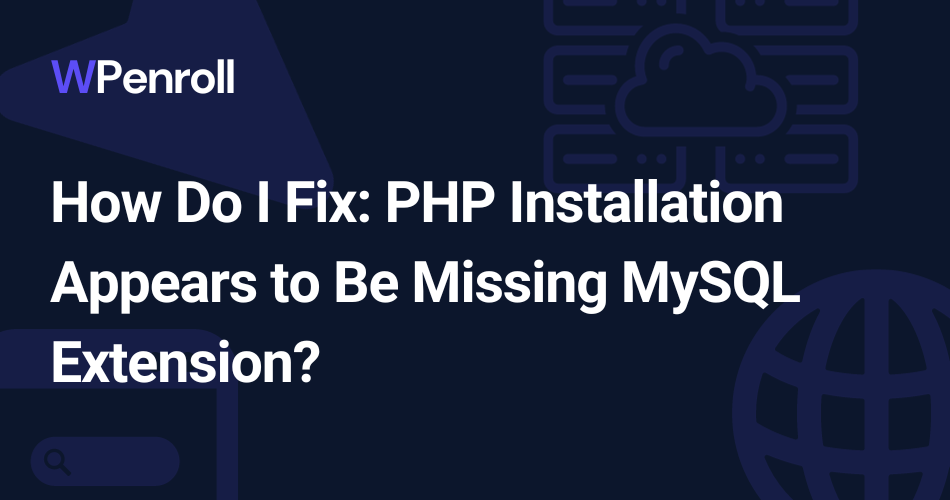How Do I Fix: PHP Installation Appears to Be Missing MySQL Extension?
I recently encountered an error on my WordPress site stating, “Your PHP installation appears to be missing the MySQL extension which is required by WordPress.”
This initially worried me, but after researching the issue, I learned it’s a fairly common problem that can be easily fixed once the underlying cause is identified.
In short, this error means the MySQL extension WordPress requires to connect to the database is missing from the PHP configuration on your web server.
You can see this message for several reasons, which I’ll explain in this post, as well as the solution.
Understanding WordPress and MySQL
To troubleshoot the “missing MySQL extension” error, it helps to understand how WordPress and MySQL work together:
- WordPress is built on PHP and relies on MySQL to store and manage all your site’s content.
- The MySQL extension enables PHP to communicate with the MySQL database.
- Without this extension, WordPress can’t access the database to pull blog posts, pages, etc.
- It’s required for WordPress to function properly on the backend and frontend.
When you see this error, it means there is an issue with the PHP-to-MySQL connection that is crucial for WordPress operation.
What Causes the Missing MySQL Extension Error?
Three main culprits could be at the root of a “Missing MySQL Extension” error in WordPress:
1. Outdated or Incompatible PHP Version
One of the most common reasons for this error is that your PHP version is outdated or incompatible with the MySQL version WordPress needs. In particular:
- MySQL 5.0 and newer requires PHP 5.2 or later. Older PHP versions like 5.0 or 5.1 won’t work properly.
- PHP 7.0 deprecated the original mysql extension WordPress relied on. Now, WordPress uses MySQLi or PDO MySQL instead.
So, if you upgraded your PHP but are still running an older WordPress version, you’ll get issues. The software versions need to match up.
Increase your WordPress knowledge every week
Weekly WordPress Newsletter
Sign up today And Receive My Guide On The Plugins I install On Every WordPress website!
2. Misconfigured PHP Settings
Another possibility is your PHP configuration contains incorrect settings or file paths for connecting to MySQL properly. For example:
- You might be using a php.ini file optimized for Windows servers when you have a Linux host.
- The extension_dir file path may not match the one defined in the Loaded Configuration File.
- The MySQL socket path or port number might be wrong.
Essentially, your PHP settings must align with your actual hosting environment and server OS for MySQL to work.
3. MySQL Extension Not Installed
Finally, the most straightforward reason you’d see this error is that the MySQL extension simply isn’t installed or enabled on your server.
Some operating systems, like Windows, don’t include it by default. So, PHP has no way to find or load the missing extension.
How do you know if your site is affected by a missing MySQL extension?
Here are some signs to look for:
- White screen of death on the front end.
- Error establishing a database connection on the backend.
- Pages don’t load, and DB tables are inaccessible.
- Warnings during the WordPress installation process.
- Inability to update plugins, themes, or WordPress itself.
How to Troubleshoot and Fix the Missing Extension Error
Now that you know what’s behind the “MySQL extension missing” problem, here are the steps to troubleshoot and fix it:
1. Update Your WordPress Site
First, log into your WordPress dashboard and go to Dashboard → Updates. Check for any available updates to:
- The WordPress core software
- Installed plugins
- The current theme
Apply any available updates. Running the latest WordPress version and software can prevent backward compatibility issues with PHP.
2. Verify Your PHP Version
Next, check which PHP version your web server is running:
- In your WordPress dashboard, go to Site Health → Info. Your current PHP version is listed under Server.
- Create a phpinfo() file to double-check. The PHP version is shown at the top.
If your PHP version is older than 5.2, you must update it to resolve the MySQL extension issue. Contact your host if you don’t have admin access.
3. Install the MySQL Extension
If your PHP is current, ensure the MySQL extension is installed:
- Check for the MySQL or MySQLi section in phpinfo(). If it’s missing, the extension needs to be installed.
- Use your PHP installation guide or cPanel to install it. Enable MySQLi and Mysqlnd.
This fixes the issue if the extension is simply missing.
4. Verify PHP Configuration
Finally, open phpinfo() and check if your Loaded Configuration File path matches the extension_dir path.
If not, your php.ini file contains the wrong path for your server OS. Edit it to point to the correct extension directory.
This resolves configuration issues that prevent finding the extension.
Using a Debugging Plugin
A WordPress debugging plugin like Query Monitor or Debug Bar can provide more insights into missing extension errors:
- Errors related to mysql_connect() indicate the MySQL extension is not loaded.
- Checking which PHP extensions are loaded will confirm if MySQL or MySQLi are missing.
- Debugging plugins adds technical details that may help troubleshoot configuration issues.
Enable debugging to validate that the MySQL extension is the root cause of your site problems.
When to Contact Your Host
In some cases, you may need to reach out to your web host for help:
- If you don’t have shell access to install extensions yourself.
- When you need guidance editing PHP configuration files.
- If your host has restricted certain extensions or PHP settings.
- When upgrading PHP versions on managed hosting plans.
How to Prevent This Error in the Future
To avoid headaches from the “missing MySQL extension” error down the road:
- Use real-time backups like Jetpack. Having a recent site copy helps troubleshoot issues quickly.
- Keep your WordPress core, plugins, and themes updated whenever new versions come out. Outdated software can cause PHP conflicts.
- Choose a web host running modern PHP versions. Let them handle upgrades automatically.
- Have your host manage PHP configuration instead of tackling it yourself.
Following these best practices makes it much less likely you’ll get hit with this nasty error again!
Wrap-Up
While the “Your PHP installation appears to be missing the MySQL extension” error can be worrying when it strikes, resolving it is straightforward once you know the cause.
It usually indicates outdated software, misconfigured PHP, or a missing extension. Simply follow the troubleshooting techniques outlined here to get your site back up and running quickly.
Take preventative measures by keeping your WordPress installation current, choosing good hosting, and letting your provider handle PHP upgrades and configuration. This will help you avoid frustrating errors like this one!
Also Read: 8 Core Benefits of Using WordPress